Personalize Email Subject Lines
Personalize Email Subject Lines For Better Campaign Results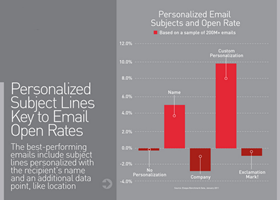
Software industry giant Oracle published a study of over 200 million email messages with some best practice information that bubbled up to help marketers personalize email subject lines more effectively. The results are quite clear – moderate personalization can have a powerful effect on open rates. Using the recipient’s name alone drives the open rate up by approximately 5%, while adding a 2nd level of personalization creates an increase of nearly 10%!  In an era of declining open rates, this is important information that marketers need to pay attention to. Some great examples of 2nd personalization types include birthdays, location/geography, previous purchases and other things that strike recipients at an emotional level.
In an era of declining open rates, this is important information that marketers need to pay attention to. Some great examples of 2nd personalization types include birthdays, location/geography, previous purchases and other things that strike recipients at an emotional level.
29% Lift Across All Industries – This Is Low Hanging Fruit
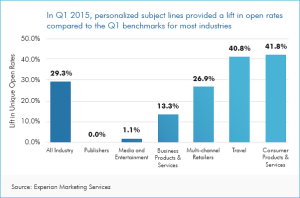 Our friends at Marketing Sherpa wrote about an Experian Study that breaks down email subject line personalization by industry. Nearly all industries showed significant improvement when subject line personalization was used, but only 35% of the billions of emails analyzed included subject line personalization! With a little bit of work, this should be an easy win for most marketing teams. With these types of statistics, data driven, ROI focused marketers should make it a priority to personalize email subject lines in every campaign. Your email marketing or marketing automation platforms should make this really easy. If you’re not currently personalizing the subject line, where should you start?
Our friends at Marketing Sherpa wrote about an Experian Study that breaks down email subject line personalization by industry. Nearly all industries showed significant improvement when subject line personalization was used, but only 35% of the billions of emails analyzed included subject line personalization! With a little bit of work, this should be an easy win for most marketing teams. With these types of statistics, data driven, ROI focused marketers should make it a priority to personalize email subject lines in every campaign. Your email marketing or marketing automation platforms should make this really easy. If you’re not currently personalizing the subject line, where should you start?
Start Simple – Address Your Audience By Name
Don’t be a “Dear Customer” marketer – there’s no reason for you not to address each of your list members by their names. A survey from Mailchimp shows that using either first name or first name/last name combinations in email subject lines has a positive impact on open rates. Addressing people by name helps you stand out in a crowded inbox. Start by making sure all of your forms are asking for first name, last name and email address. While it is tempting to make your forms as simple as possible, are you really getting a quality lead if you don’t even know the name of your recipient?
Things to Stay Away From
File these under the category “don’t look like you are trying too hard”. Don’t put exclamation points in the subject line. Too many spammy emails are sent every day selling things that we can’t publish on a respectable blog that have ALL CAPS AND MANY EXCLAMATION POINTS!!!!! Folks have been programmed to think that subject lines like this are probably spam being sent from unsavory senders. Also, the research shows that using the company name in the subject line drives open rates down by over 2%. While it isn’t clear why, there’s no point in risking your message open rate by including it. Your email marketing platform should make it easy to personalize email subject lines without having to resort to these types of tactics.
How to Personalize Email Subject Lines in Boingnet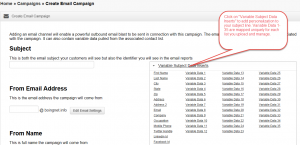
Boingnet makes personalization easy with our “Variable Data” concepts sprinkled throughout the platform. When building an Email Campaign, just click on the “Variable Subject Data Inserts” widget to the right of the “Subject” entry field. Here, you’ll see a list of all of the available fields to enter into the subject line. The list of options includes standard Boingnet list fields like First Name, Last Name, City, Address, etc as well as fields labeled “Variable Data 1 – Variable Data 35”. These fields are custom fields that you can add to any Boingnet list – this occurs in the mapping process after a list is uploaded.
In order to build a personalized subject line, just type out your subject line in the “Subject” field and then click on the “Variable Subject Data Inserts” at the spot in the subject line where you want the personalized fields to be inserted. You can try out as many combinations as you like by finishing the page off and sending test emails. That way you can test the subject line in various email clients (Gmail, Yahoo and Outlook all handle subject lines a little differently).
Interested in learning more? Register for our Free Trial here, dig into our help articles and videos in our Knowledgebase or shoot us a note at our Contact Page. We are here to help you brainstorm and share the ideas that we’ve seen work over thousands of campaigns.


