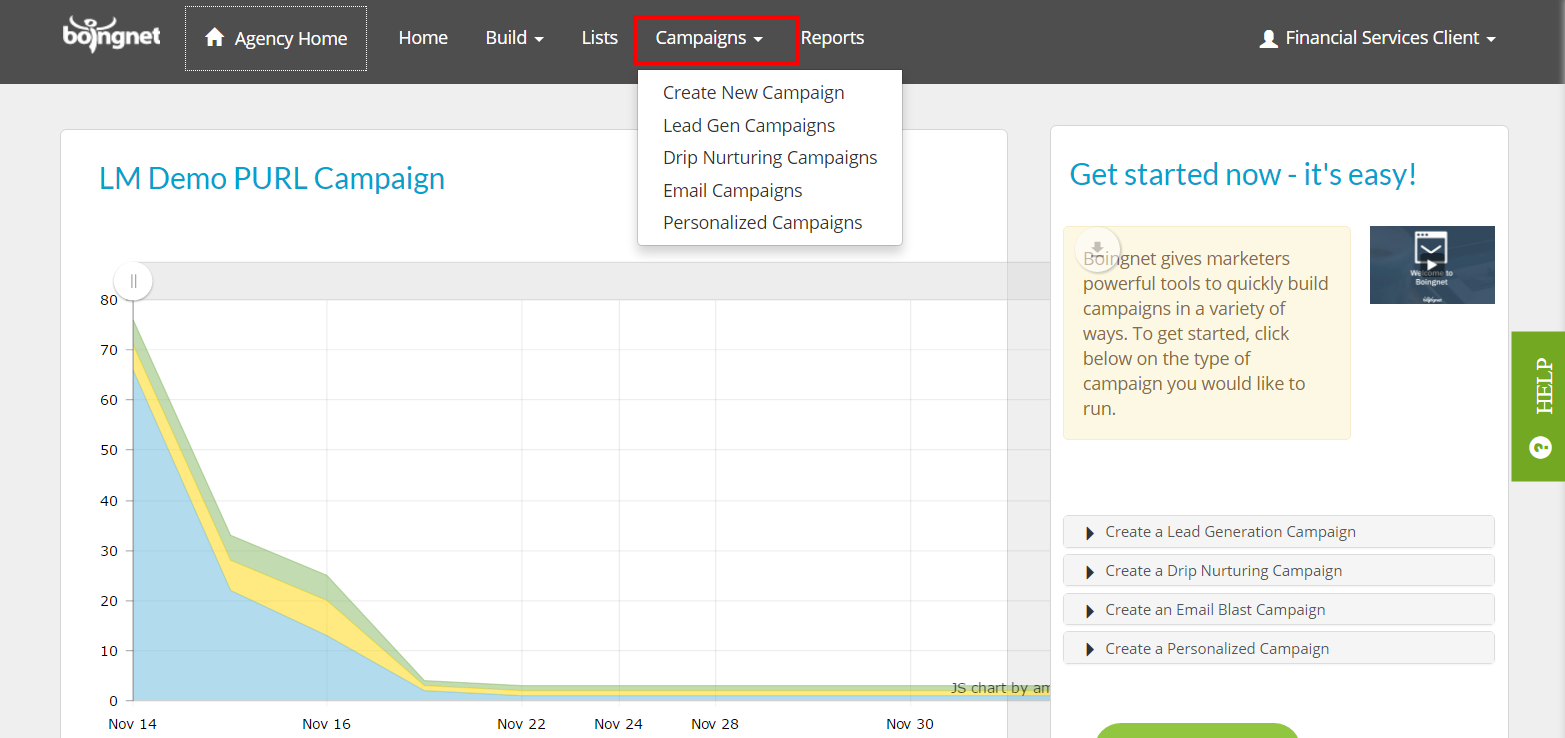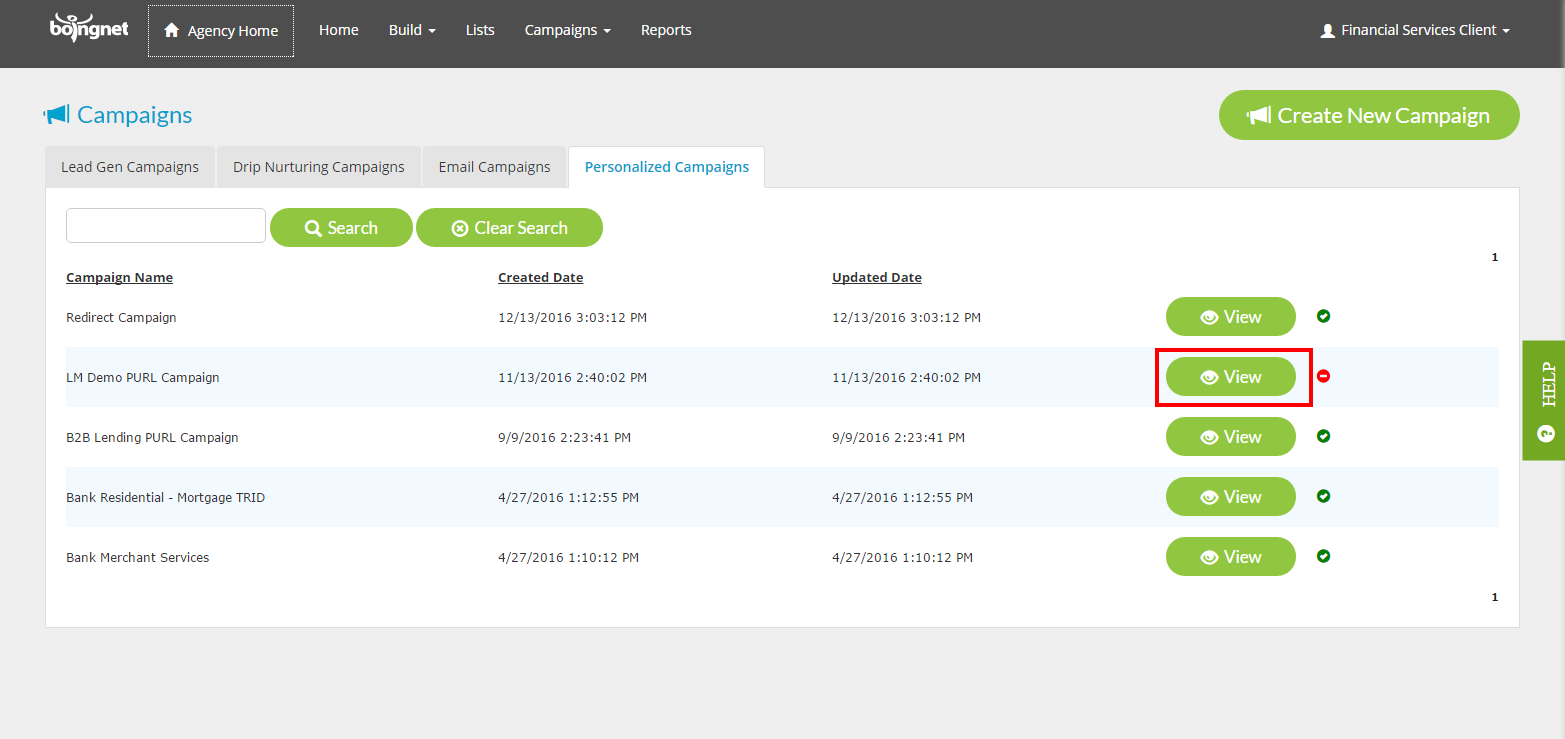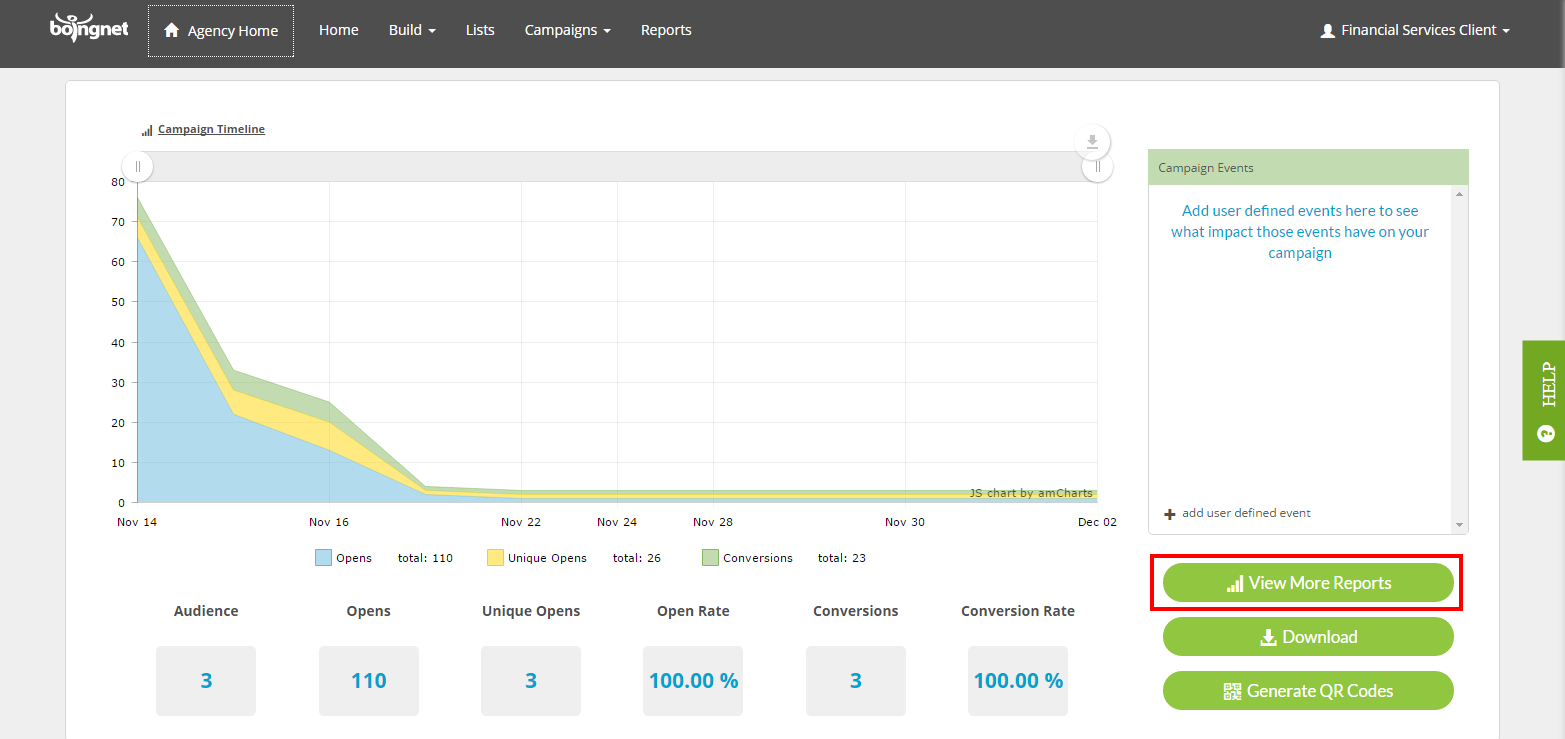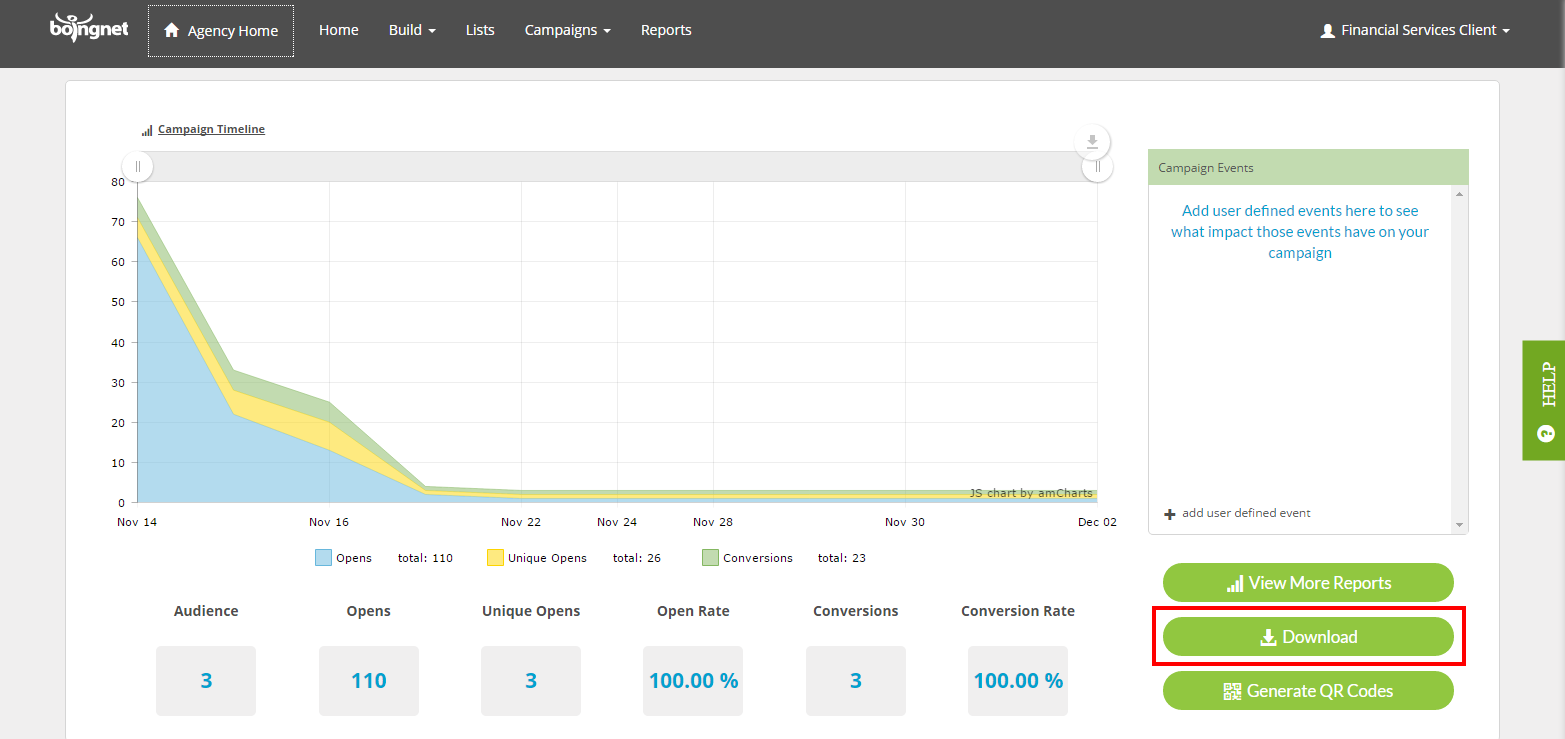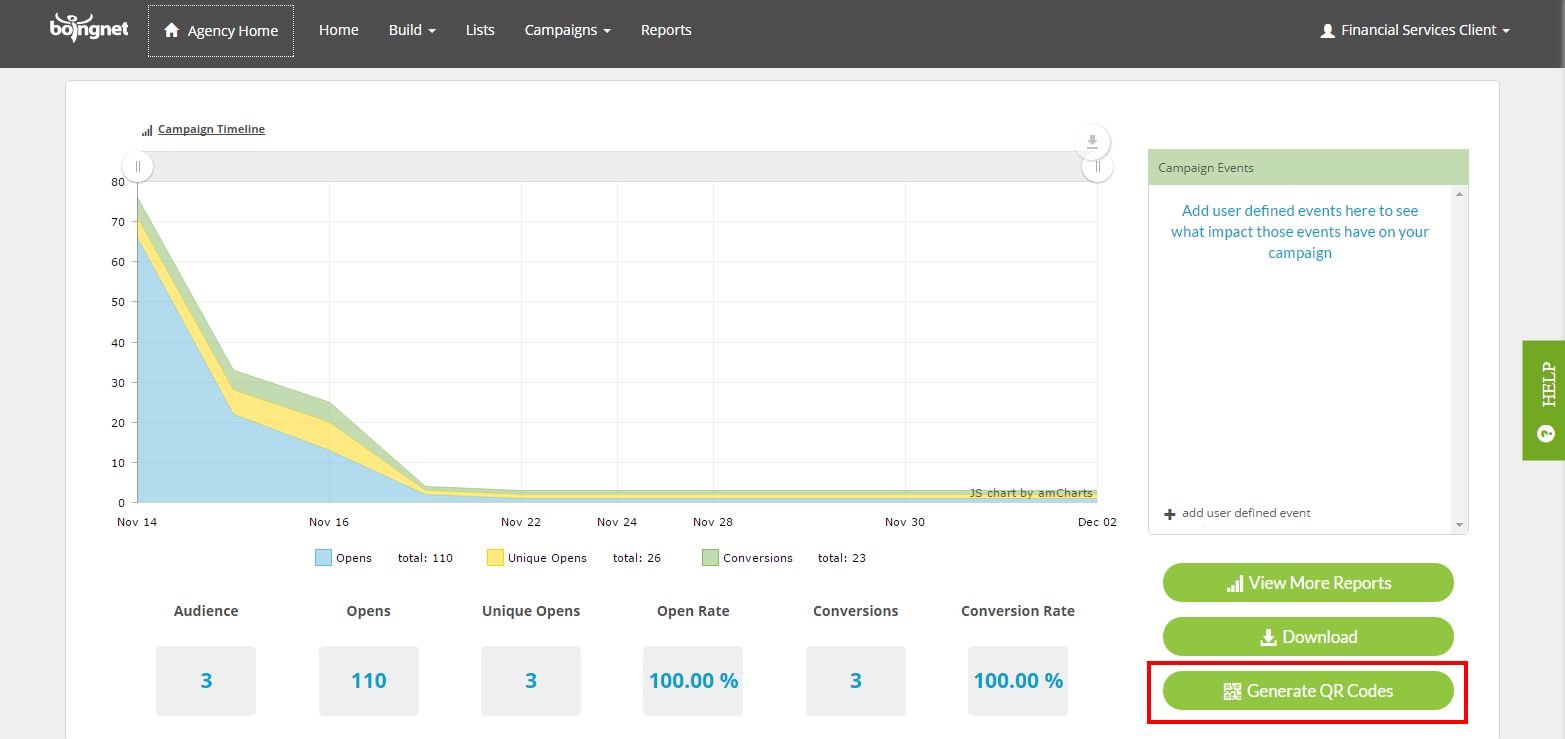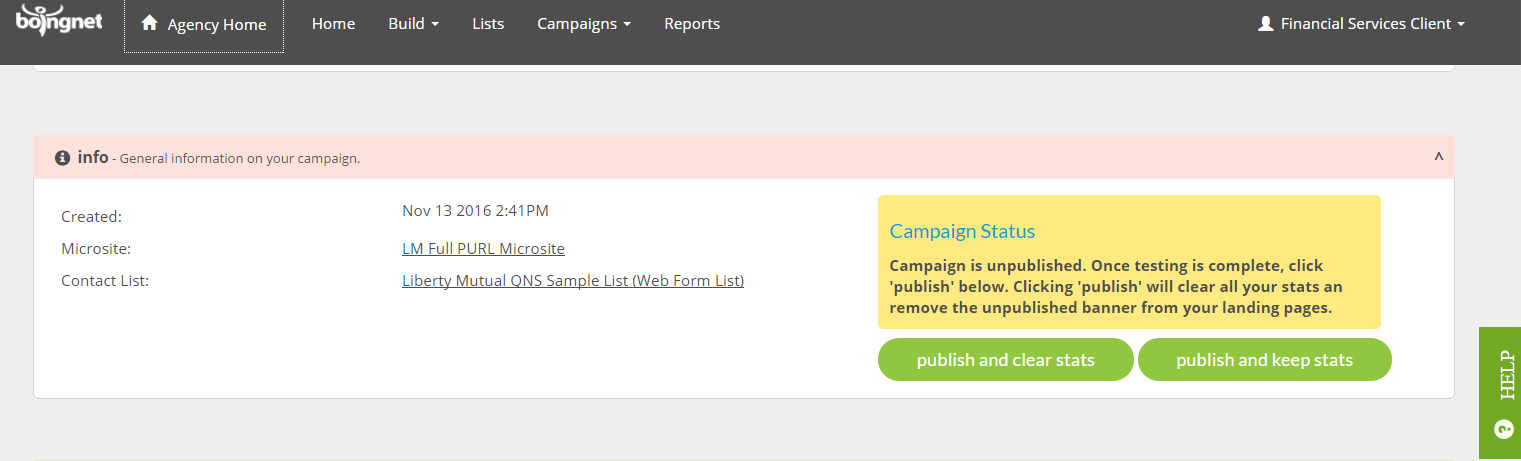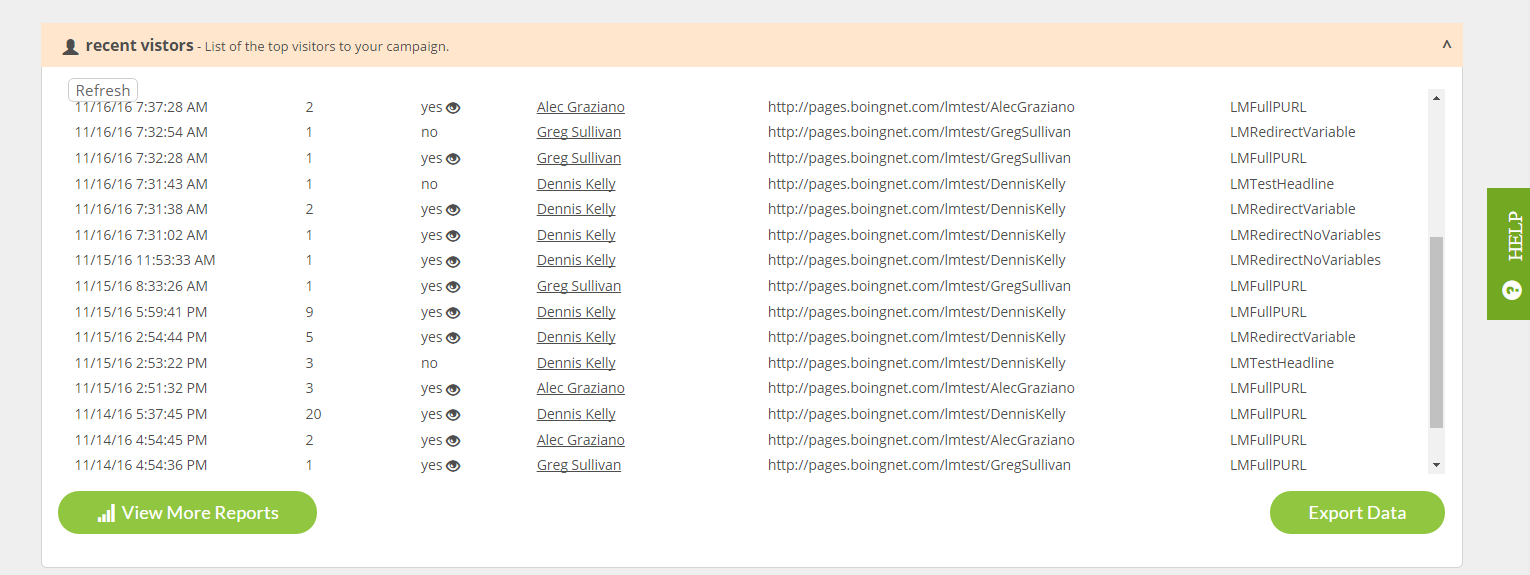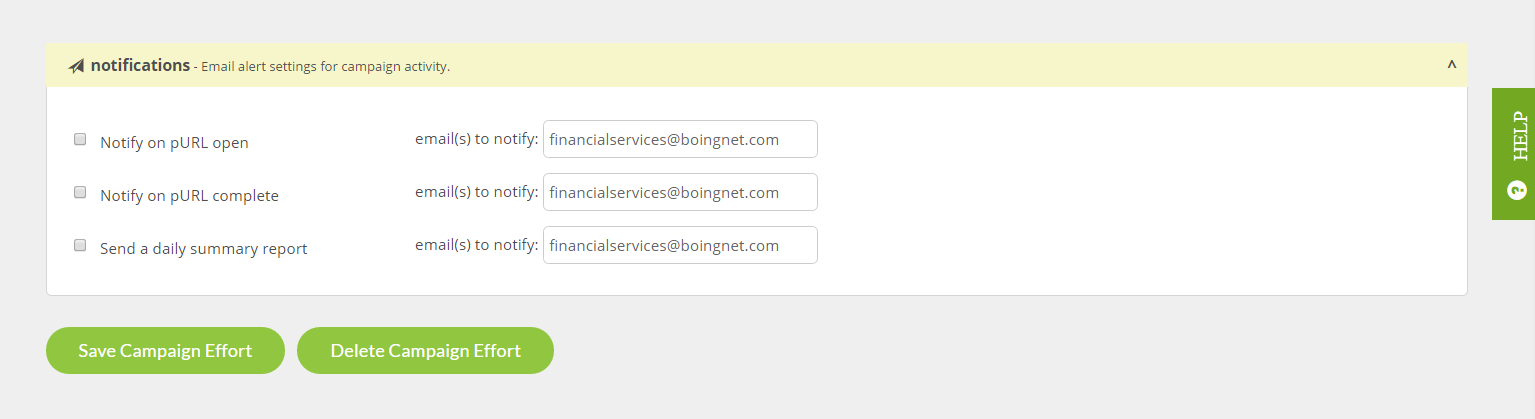Editing a pURL or Lead Generation campaign allows you to add campaign channels, add drip campaigns, view reports, generate QR codes, download campaign data, and edit pURLS, in addition to a number of other activities.
To edit a pURL or a Lead Generation Campaign:
From the main navigation bar, click Campaigns, then select the type of campaign you’d like to edit – either Lead Generation or Personalized Campaigns. In the example below, we’re going to edit a Personalized Campaign:
- On the Campaign Page, scroll to the campaign you wish to edit.
- Click the View button to the right of the campaign you’d like to edit:
You’ll navigate to the Campaign Edit page for this campaign. On this page, you’ll be able to manage all the metrics of this campaign.
To View Reports for this Campaign: Click the View More Reports button:
To Download Campaign Data – including the pURLs for direct mail – Click the Download button. This will generate a csv file of all the pURLs for this campaign:
To Generate QR Codes for this campaign – Click the Generate QR Codes button. This will create a csv file of QR Codes for this campaign:
The Information Section:
This section will indicate your campaign’s status – either Unpublished or Published. An Unpublished status means that your campaign is in test mode. While in test mode, an unpublished banner will appear on your campaign’s landing pages. Once your testing is complete and you want to publish your landing pages, click Publish. When publishing your campaign, you can choose whether or not to clear your test statistics.
The URL Section:
This section lists one sample URL from each page of your campaign.
The Recent Visitor’s Section:
This section displays information about the most recent visitors to this campaign, including their name, the date and time visited, the page visited and whether or not they converted or completed the form on that page. You can also access more reports for this campaign by clicking the View More Reports button or you can export this data by clicking the Export Data button.
The pURL Drips Section:
This section allows you to add a pURL Campaign Drip to this campaign. For more information, visit Add a Drip Campaign.
To Add a Campaign Broadcast or Channel:
Scroll down to the Broadcasts Section:
From here you can add an Email Channel or add an SMS Channel
To Set Up Email Notifications:
Scroll down to the Email Notifications Section:
Check the box next to the type of notification you’d like to send and enter the email address in the box provided:
There are three types of notifications to select:
Notify on pURL open – Checking this box will send the admin an alert when a user clicks on or types in their pURL. It will only send one alert per pURL per day so multiple hits to the same pURL do not continue to alert the admin.
Notify on pURL complete – Checking this box will send the admin an alert when a user completes a web form or completes a redirect. It will only send one alert per pURL per day so multiple completes on the same pURL do not continue to alert the admin.
Send a daily summary report – Checking this box will generate a nightly report for this campaign. The report is a nice summary of pURL statistics delivered to the admin’s inbox to allow them to stay on top of campaign activity without having to log into the Boingnet application.
You can enter multiple email address to receive each type of notification by separating each email address with a comma.
Remember to click Save Campaign Effort to save any changes you have entered.
Contact Our Support Forums for Help
We are perpetually seeking to evolve our product as well as our support process. If you didn't find your answer here take a moment to visit our support forums as well as submit your ideas on how we can bring Boingnet to the next level!
Support Forums