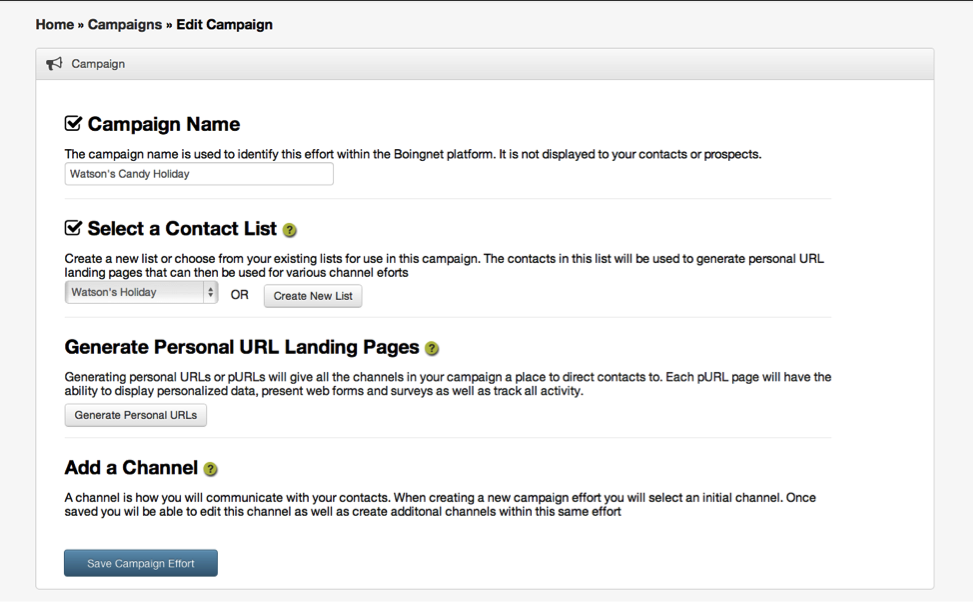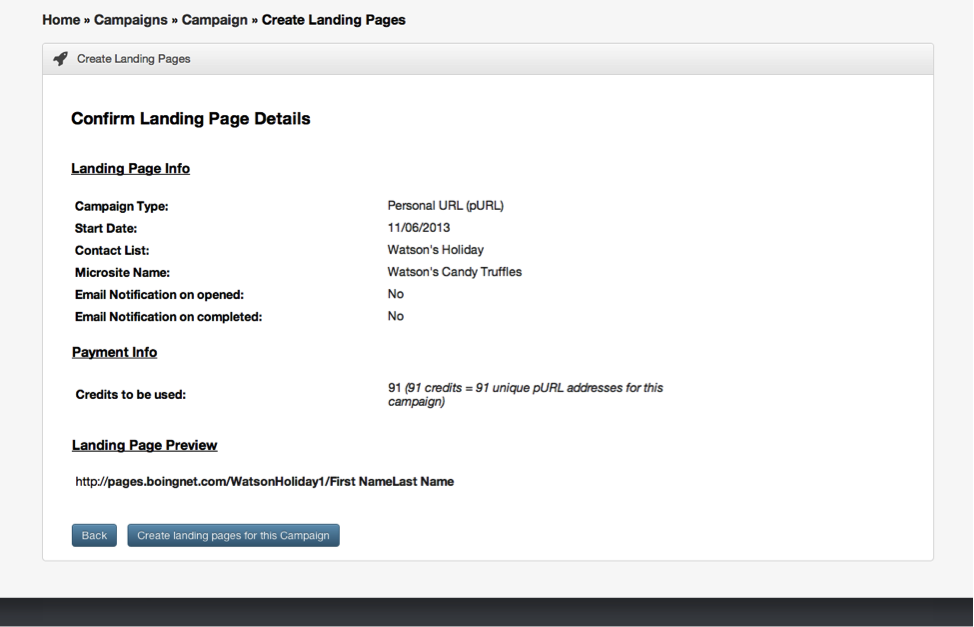Personal URLs or pURLs are an essential part of every Boingnet personalized marketing campaign because they allow you to build unique, customized web landing pagea for each individual that your marketing campaign targets.
Our Personalized Campaign option generates a pURL and an associated unique landing page for each contact on your list. You can then edit your campaign to add various channels (email, SMS) to communicate with your contacts and drive them back to their pURLs for a one to one marketing engagement.
From the Home/Getting Started Page, click on Build a Campaign.
Next, choose Personalized Campaign.
Campaign Name: Enter a name for your campaign. This name just identifies your campaign within Boingnet for reporting purposes and will not be visible to your contacts.
Select a Contact List
Click on the contact list you wish to use for this campaign. If you haven’t yet uploaded a contact list to use for this campaign, then do that now. For more information, visit our Add a Contact List page.
Click on the Generate Personal URLs button to set up to format of the pURLs for your campaign.
Domain
Select the Domain you will be using for your campaign. You may use the boignet.com domain or your own domain in your pURLs.
URL Format
Choose which fields from your contact list you want to include in your pURL name. Usually first name is selected as the first identifier and last name is selected for the last identifier. The separator between first and last identifier is optional.
Style
Enter the URL start you wish to use in the URL Start box and the URL end you wish to use in the URL end box. For example, you might want to use your company name as the URL start and the name of this campaign as the URL end. Any combination of letters and numbers will work, just don’t use special characters or symbols in your URL. A preview of your pURL format will be displayed to the right.
Microsite
Enter the microsite for your campaign, this will determine which template displays when your contact visits his or her pURL. If you have not yet created a template, click “Click here’ to create one. For more information, visit our Create a Landing Page Template page.
Notifications
If you wish to have the campaign administrator notified when a contact opens his or her pURL, then click on the notification boxes. This is a great way to alert those who need to know that there is a hot lead expressing interest.
Click Next to get to Confirm Landing Page Details. Review all your campaign details to make sure everything is accurate and complete.
Click Create landing pages for this Campaign to generate your landing pages.
For more information, visit our Create a Personalized Campaign page.
Contact Our Support Forums for Help
We are perpetually seeking to evolve our product as well as our support process. If you didn't find your answer here take a moment to visit our support forums as well as submit your ideas on how we can bring Boingnet to the next level!
Support Forums