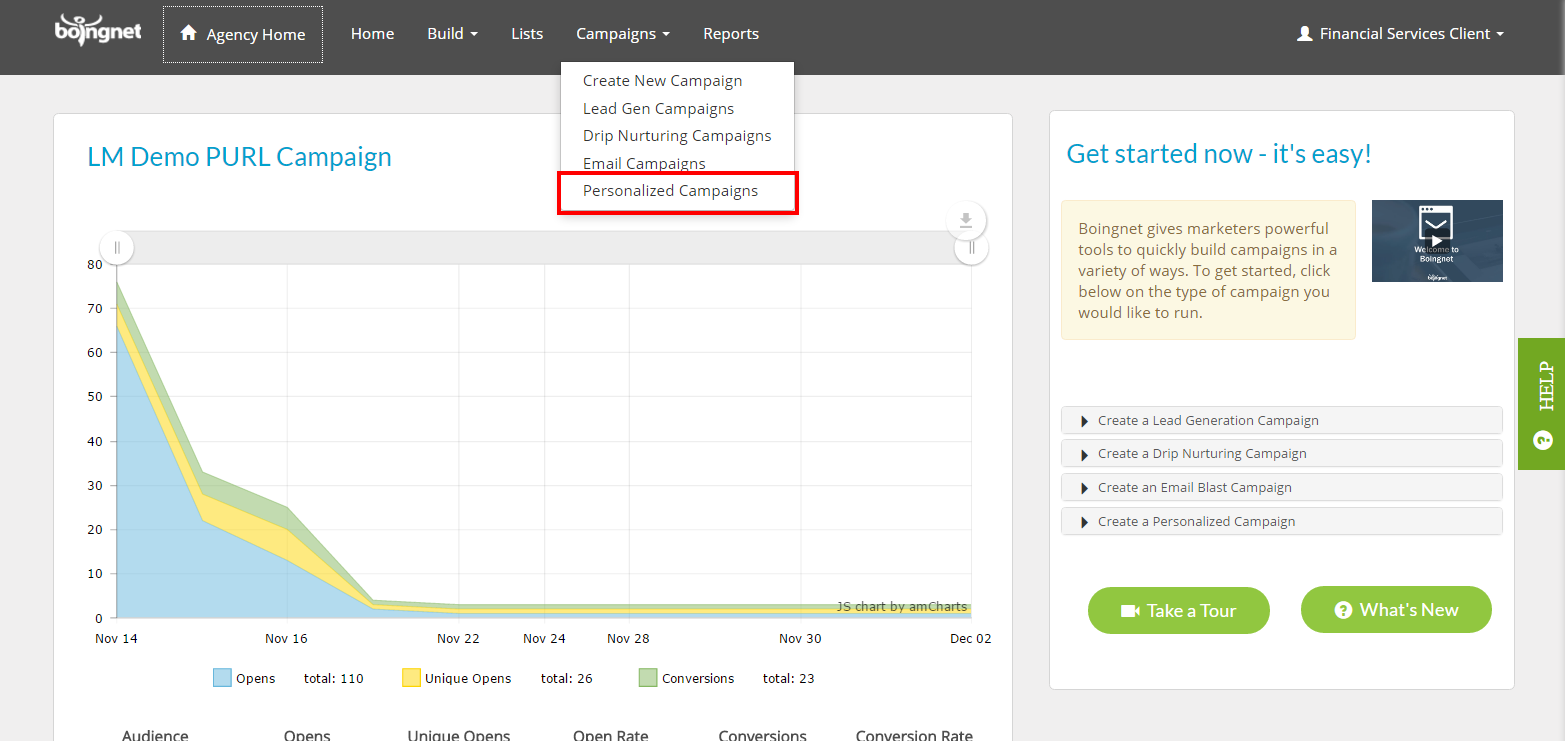In some circumstances you may want to delete a campaign that you have created. Please note that deleting a campaign will automatically delete all of the data and analytics for that campaign.
Follow the directions below to delete a campaign:
From the main navigation bar, click Campaigns, and then select the type of campaign you’d like to delete. In the example below, we’ll delete a Personalized Campaign. The behavior for Lead Generation, Email, Drip Nurturing and Audiences Campaigns is similar:
You’ll navigate to a list of your Personalized Campaigns – then click the View button next to the campaign you’d like to delete.
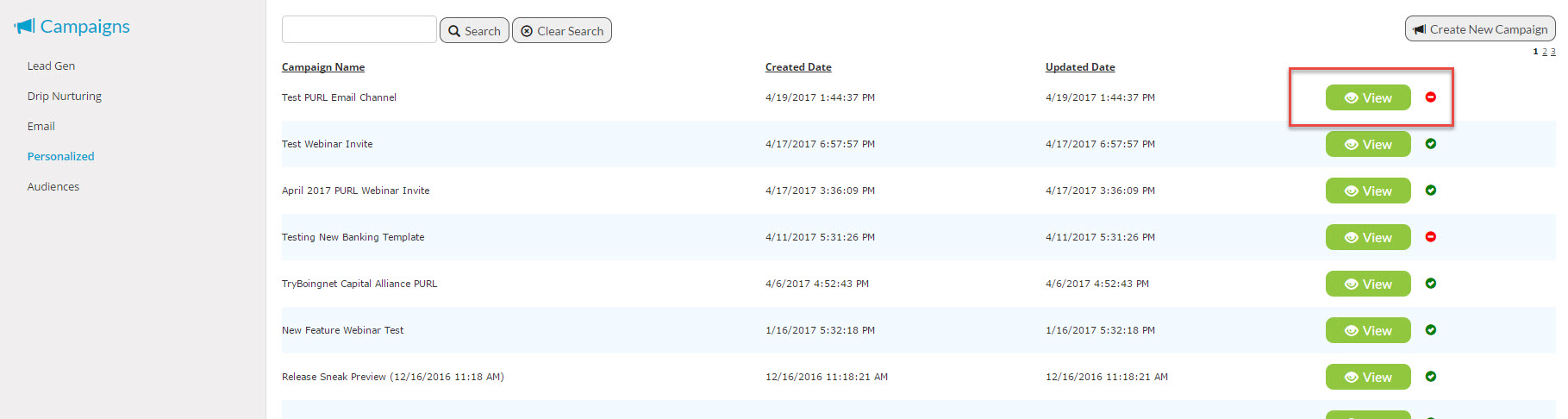
You’ll open up the Personalized Campaign Dashboard. Then scroll to the bottom of the page:
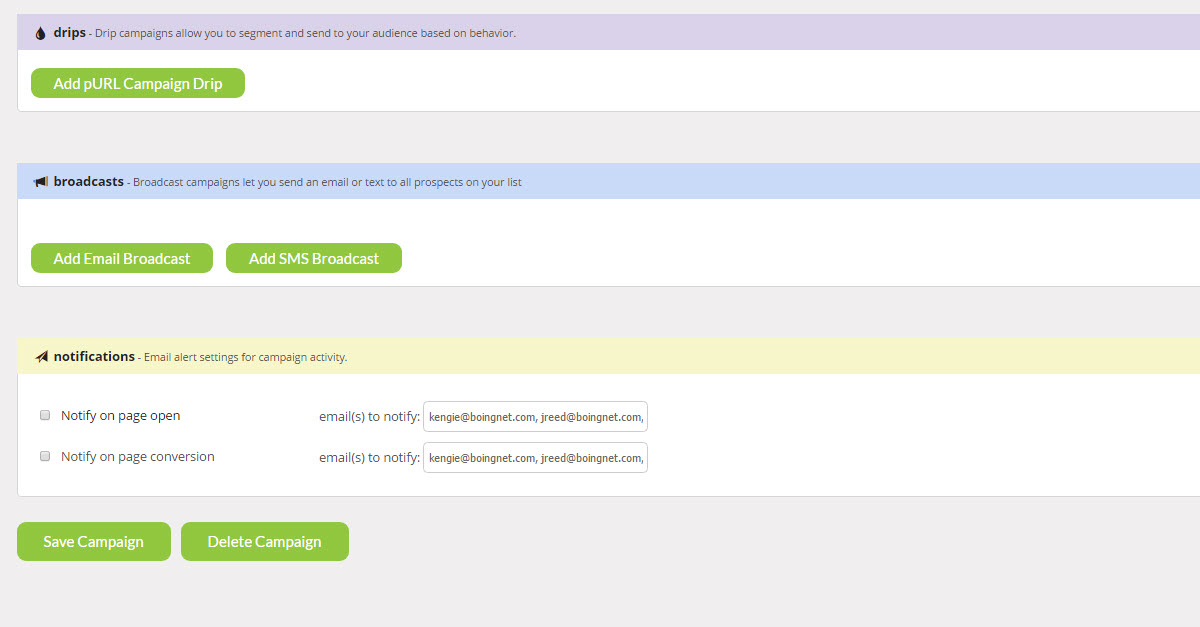
By clicking the “Delete Campaign” button, you’ll remove the campaign, all of its statistics and reports, from your account. The lists, templates, microsites and assets will all be available for you to use in different campaigns.
Contact Our Support Forums for Help
We are perpetually seeking to evolve our product as well as our support process. If you didn't find your answer here take a moment to visit our support forums as well as submit your ideas on how we can bring Boingnet to the next level!
Support Forums