How to Generate QR Codes for Direct Mail Campaigns
QR Codes represent an ideal addition to any direct mail campaign. Tech savvy customers and prospects (especially those in the phone-centric millennial demographic) will appreciate how quick and easy it is to scan a QR Code to be driven to a personalized landing page. Used in conjunction with pURL’s, Boingnet QR Codes give brands, SMB’s, printers and agencies a quick and simple way to show that the brand doing the mailing is modern and understands the different ways that consumers want to interact with brands using mobile phones. Once the target of the mail campaign has scanned the QR Code, Boingnet starts tracking everything they do on their pURL landing page, with email alerts sent out to salespeople when conversions occur.
Boingnet has a built-in QR code generation capability that allows you to incorporate print collateral into your digital campaigns efforts. By following the directions below, you will be able to generate QR codes that will direct your contacts to relevant landing pages.
Note – pURL Campaigns generate a unique QR Code for each member of your audience. Lead Generation Campaigns create a single QR Code that will drive the scanners to the first page of the microsite of the Lead Generation Campaign.
- Navigate to the Campaigns page by clicking Campaigns on the top navigation bar.
- Next, select Personalized Campaigns (Or Lead Generation Campaigns).
- Click View to the right of the campaign you wish to edit.
- On the Campaign Dashboard page, click on the Generate QR Codes button to generate your QR Codes:
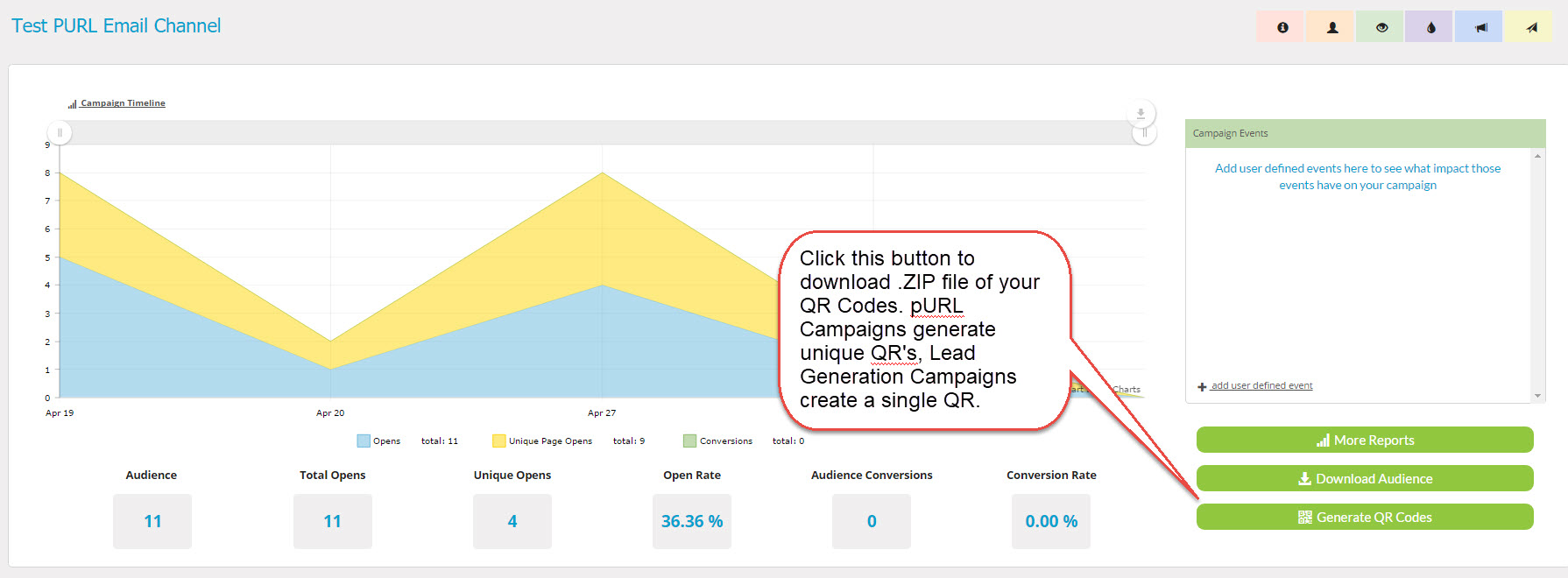
You will now have a downloaded zip file of QR codes that you can use in the print collateral for your existing digital campaign.
Each QR Code in the zip file is associated with a name on your contact list and a pURL landing page / microsite that will display when the QR code is scanned. How the QR gets displayed on the print piece is completely up to you and your printer to determine.
Contact Our Support Forums for Help
We are perpetually seeking to evolve our product as well as our support process. If you didn't find your answer here take a moment to visit our support forums as well as submit your ideas on how we can bring Boingnet to the next level!
Support Forums

