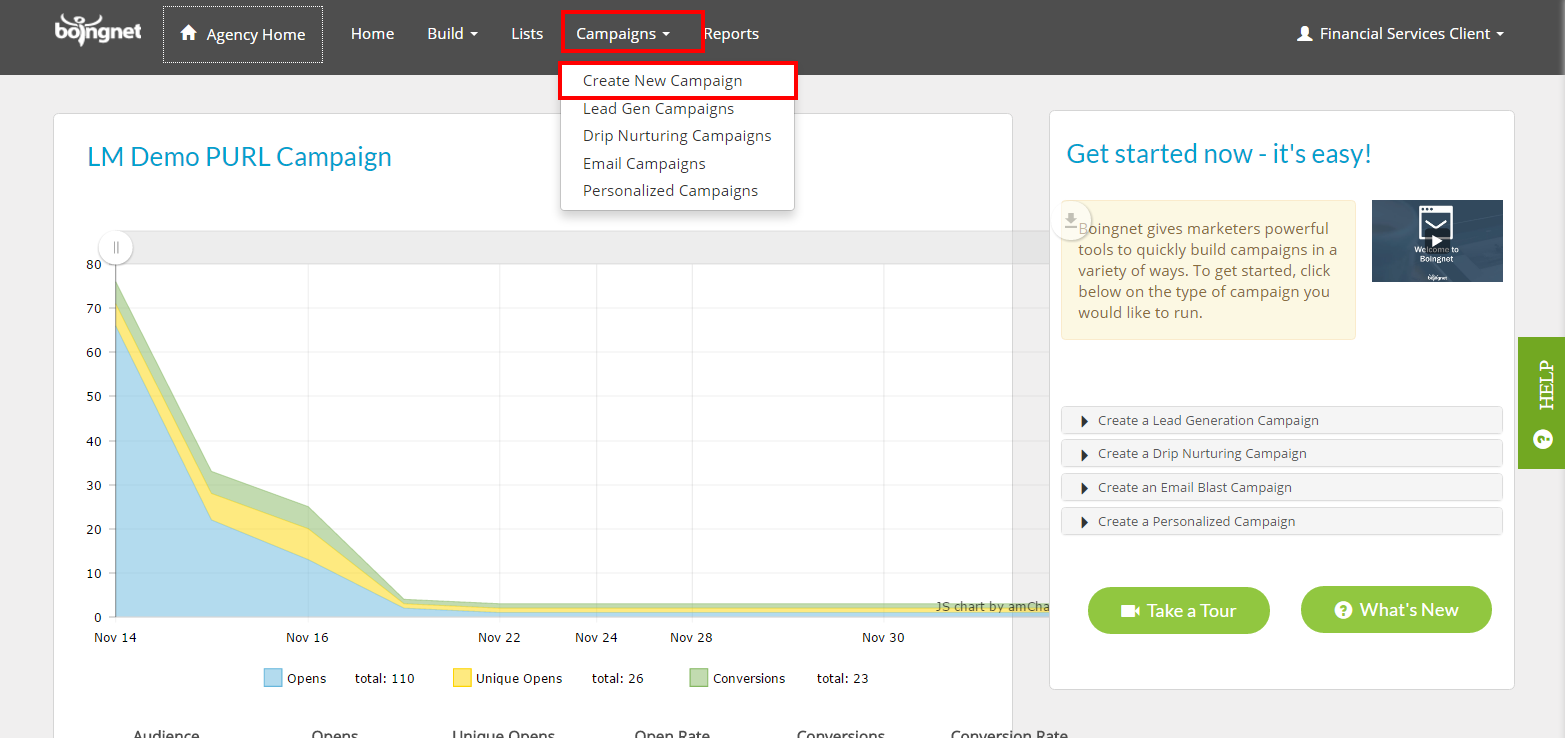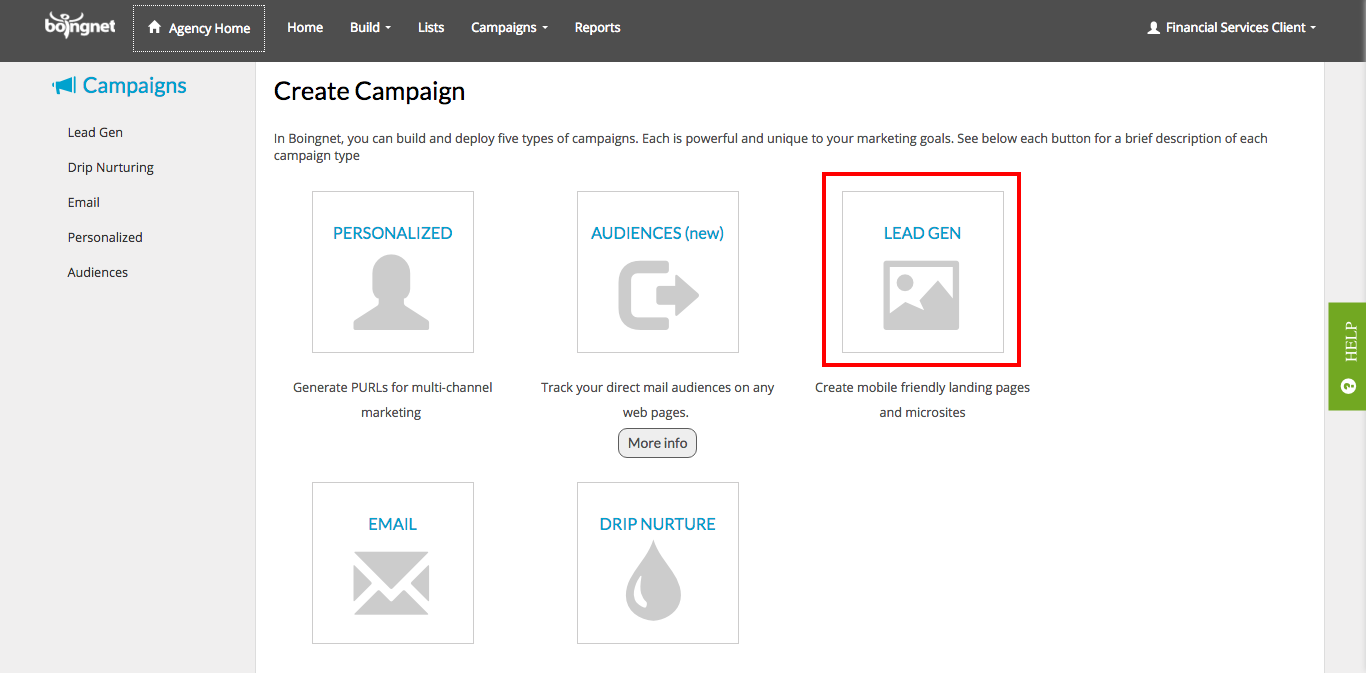(there have been minor user interface updates since the above video was created)
Create a Lead Generation Campaign In Minutes
This article will walk you through how to create a lead generation campaign in Boingnet.
Every business depends on capturing new leads and directing them into the appropriate sales funnel. But marketers often struggle to keep on top of all the leads that can be generated by the different types of campaigns they launch. Multiple types of forms, deployed to websites, landing pages, and microsites collect important lead information about potential customers – but that data can end up in multiple systems that don’t work together well. Boingnet’s Lead Generation Campaigns make the process of finding new leads and capturing their information easier and more efficient.
Our Lead Generation Campaigns use List Web Forms to capture information about your prospects. A List Web Form in Boingnet dynamically adds new contacts to an existing Boingnet list, or even creates a new contact list. For more information about these forms, visit the following page:
Boingent Lead Generation Campaigns using a List Web Form automatically capture and route new lead information to a Boingnet Contact List. This lead information can then be used in future, targeted marketing campaigns – such as our Personalized or Email Campaigns. You can also create a Drip Nurturing Campaign to automatically send an email to a new lead when it’s added to your contact list. In this way, using List Web Forms in conjunction with our Lead Generation and Drip Nurturing Campaigns, streamlines the whole process of identifying leads, capturing their information and adding them to your marketing campaigns.
From the Home Page or main navigation bar, click on Campaigns, then select Create New Campaigns: You’ll be stepped through a simple wizard to help you build your campaign.
On the following page, select the Lead Generation option:
This option will create a landing page or multiple page microsite to communicate with your prospects. This landing page will not be personalized, however, information that you gather in this campaign using a List Web Form will help you build a contact list for use in a more personalized campaign later.
First, enter a name for your campaign.
This name just identifies your campaign within Boingnet and will not be visible to your prospects.
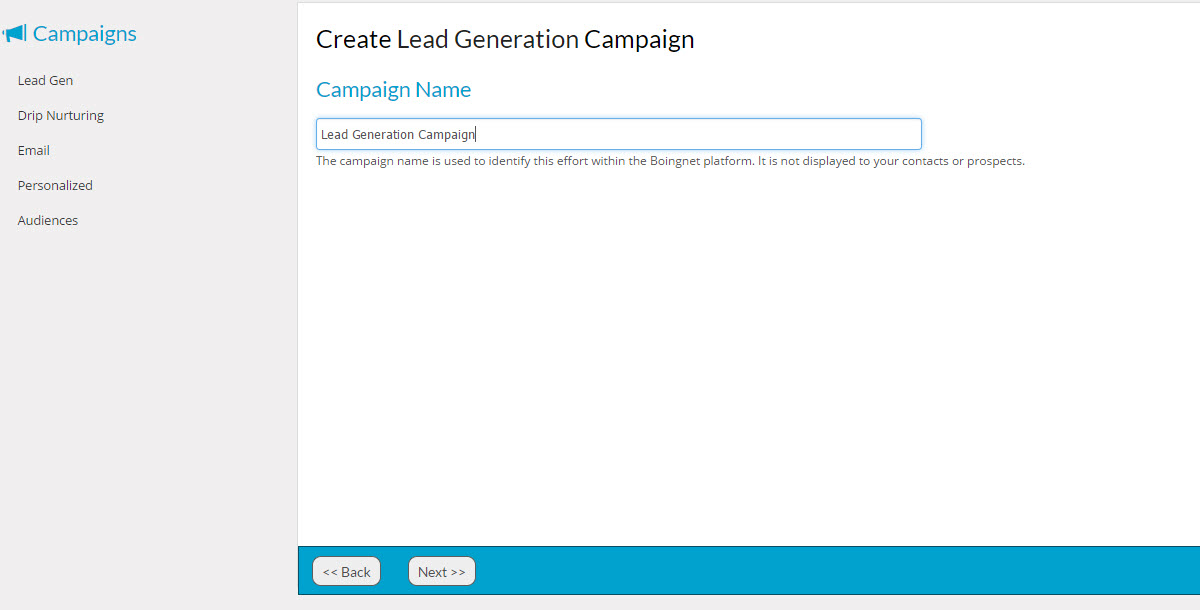
Next, choose your Domain and URL End.
Domain: Select the domain from your campaign – you can choose to use the Boingnet sub-domain, or choose to use a domain you have added to your Boingnet account. Lead Generation Campaigns consist of a single URL with the option of multiple sub pages. Select the Domain you will be using for your campaign. Your landing pages can be generated using the Boingnet.com domain or your own domain. Please note that if you choose to use your own domain, you’ll need to point it to Boingnet’s IP address so we can host your landing pages. Visit Point Your Domain for more information.
URL End: Enter the URL End in the box provided – this will distinguish this URL from other URLs that are using your domain. Any combination of letters and numbers will work, just don’t use any special characters or symbols in your URL name. A preview of your URL format will be displayed to the right.
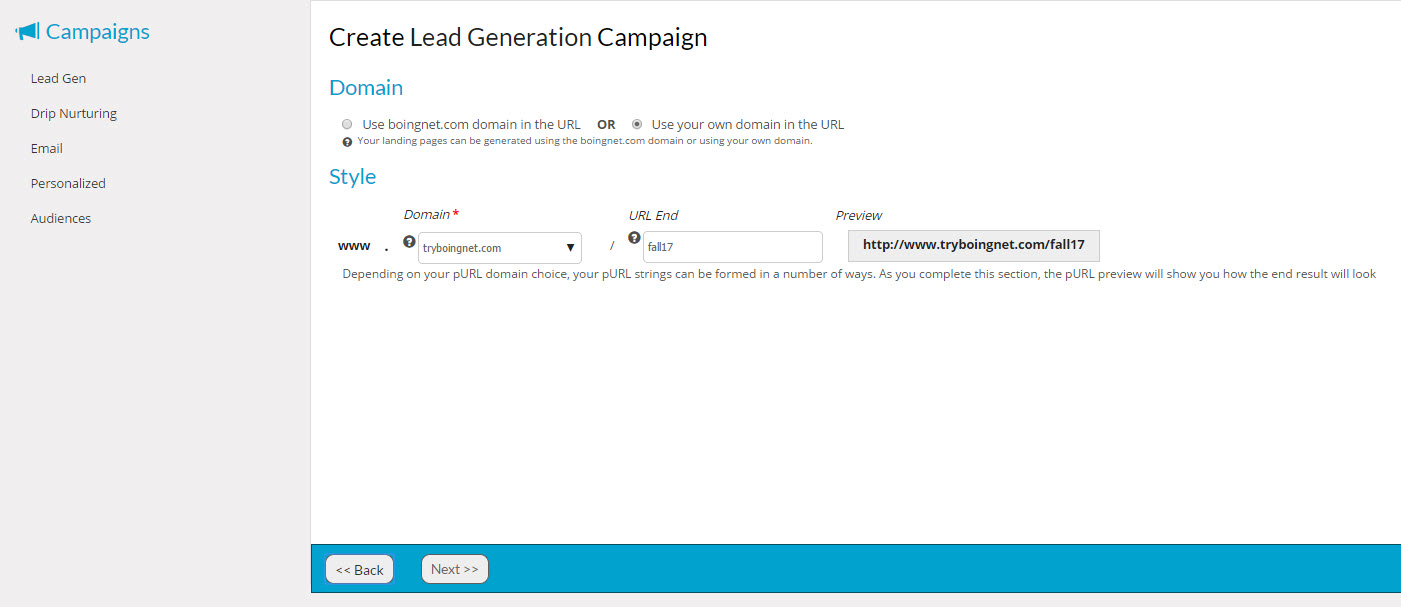
Next, select your Microsite and Email Notification Options
Microsite: Select the microsite to be used by this campaign from the drop down menu. If you have not yet created your microsite, see the following pages:
Notifications
You can enter one or more email addresses into the “Notification email on page open” and “Notification email on page conversion” options. This will send out a notification email each time either of these actions occur.
Note – the “Nightly email summary report” is being deprecated, do not enter an email address.
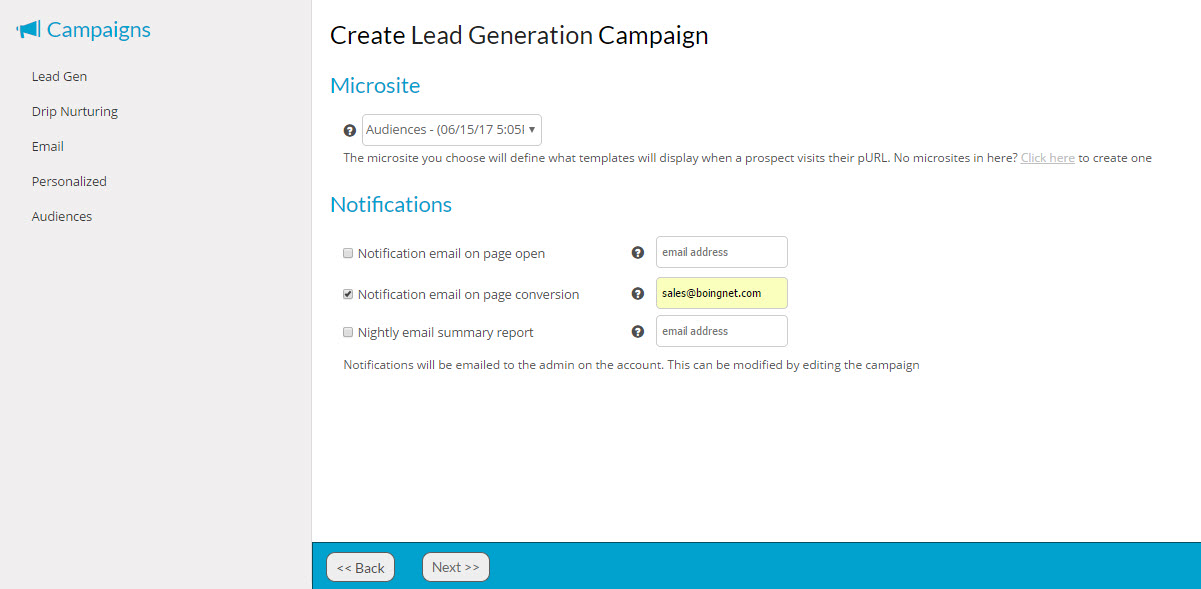
Click Next to go to Confirm Details:
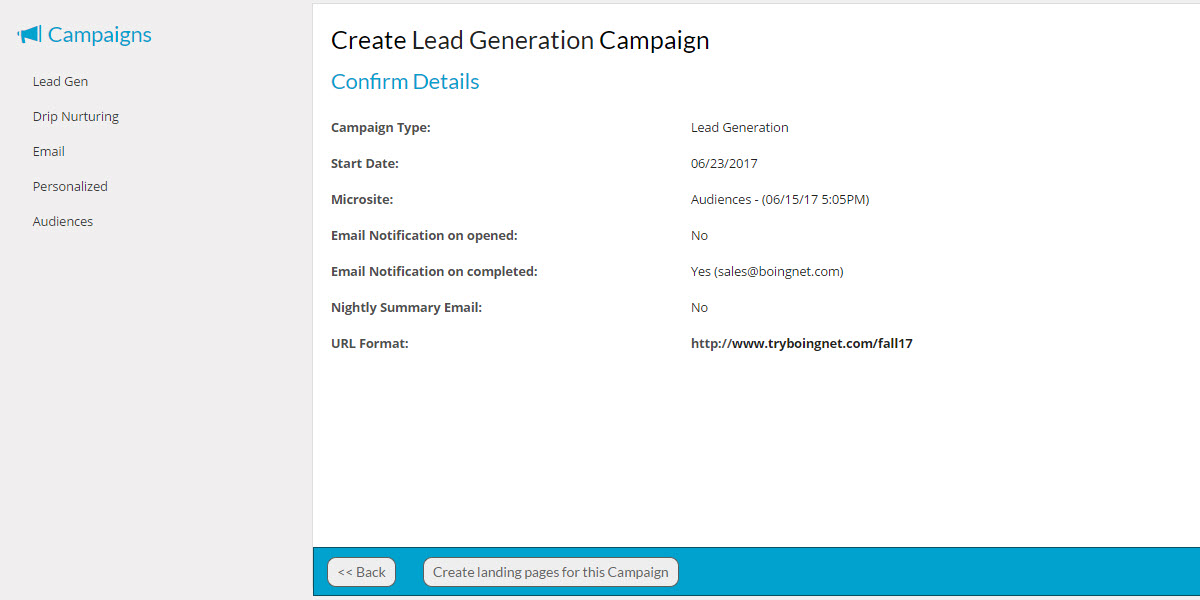
- Review all your campaign details to make sure everything is accurate and complete.
- Your campaign will automatically begin on your Start Date and will end on your End Date.
- Make sure these dates are correct, your Microsite name is accurate and your URL form under Landing Page Preview has the layout you want.
- Click Create landing pages for this Campaign to generate your landing pages.
- When the process has completed, you will be redirected to the Edit Campaign page, click Save Campaign Effort to save your campaign.
If you return to the Campaigns Page, you will see the campaign you just created displayed. Click View to visit the Campaign Dashboard and further manage the campaign.
Contact Our Support Forums for Help
We are perpetually seeking to evolve our product as well as our support process. If you didn't find your answer here take a moment to visit our support forums as well as submit your ideas on how we can bring Boingnet to the next level!
Support Forums