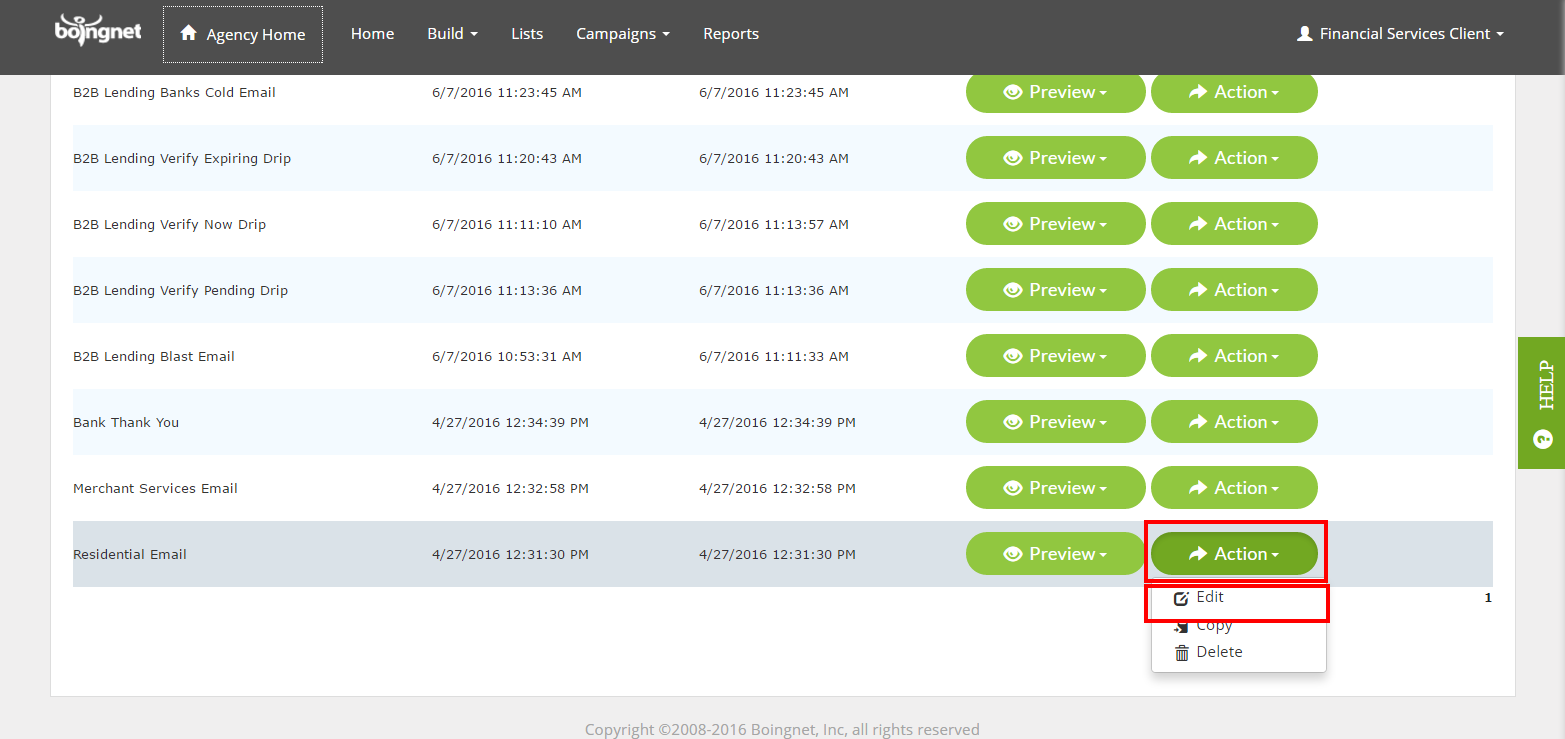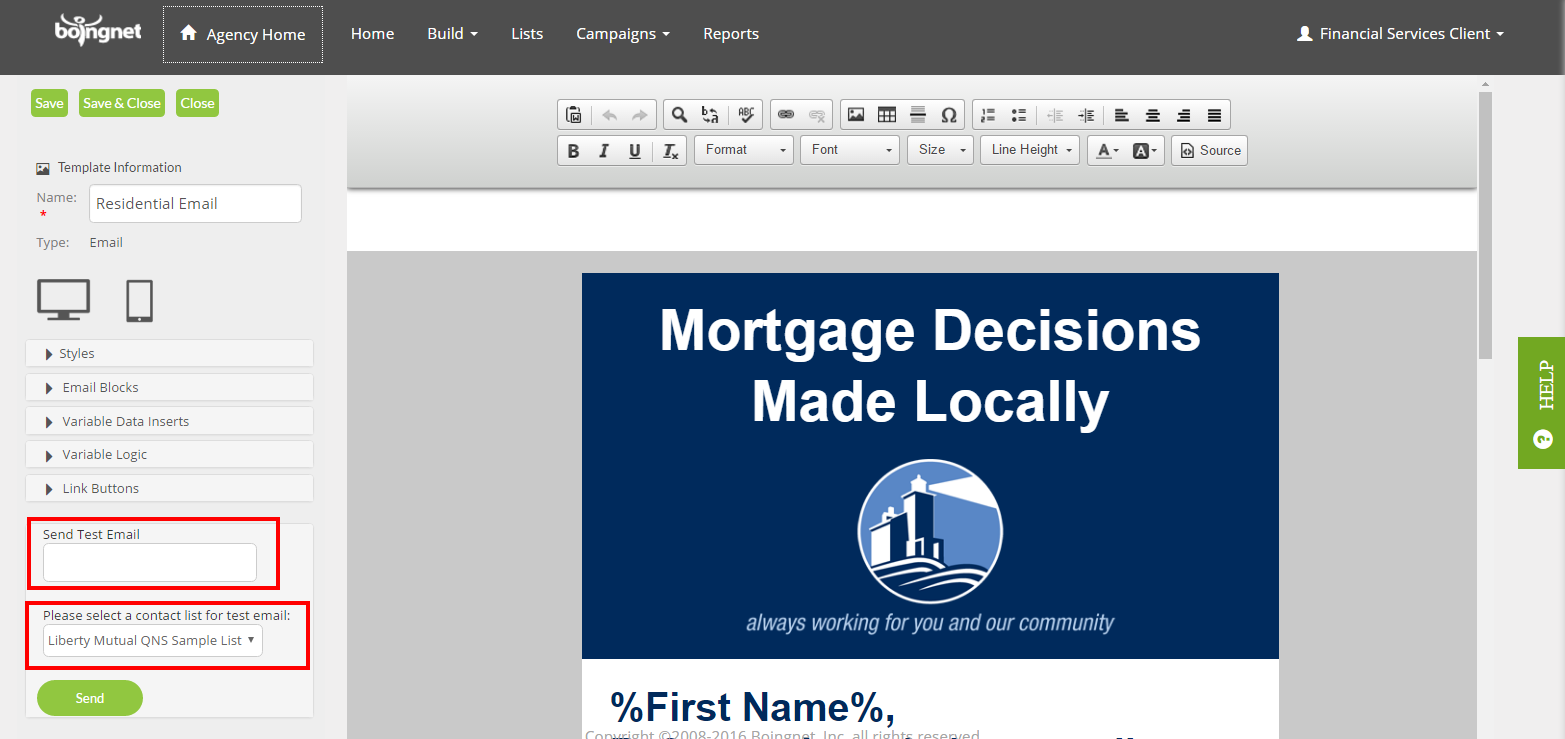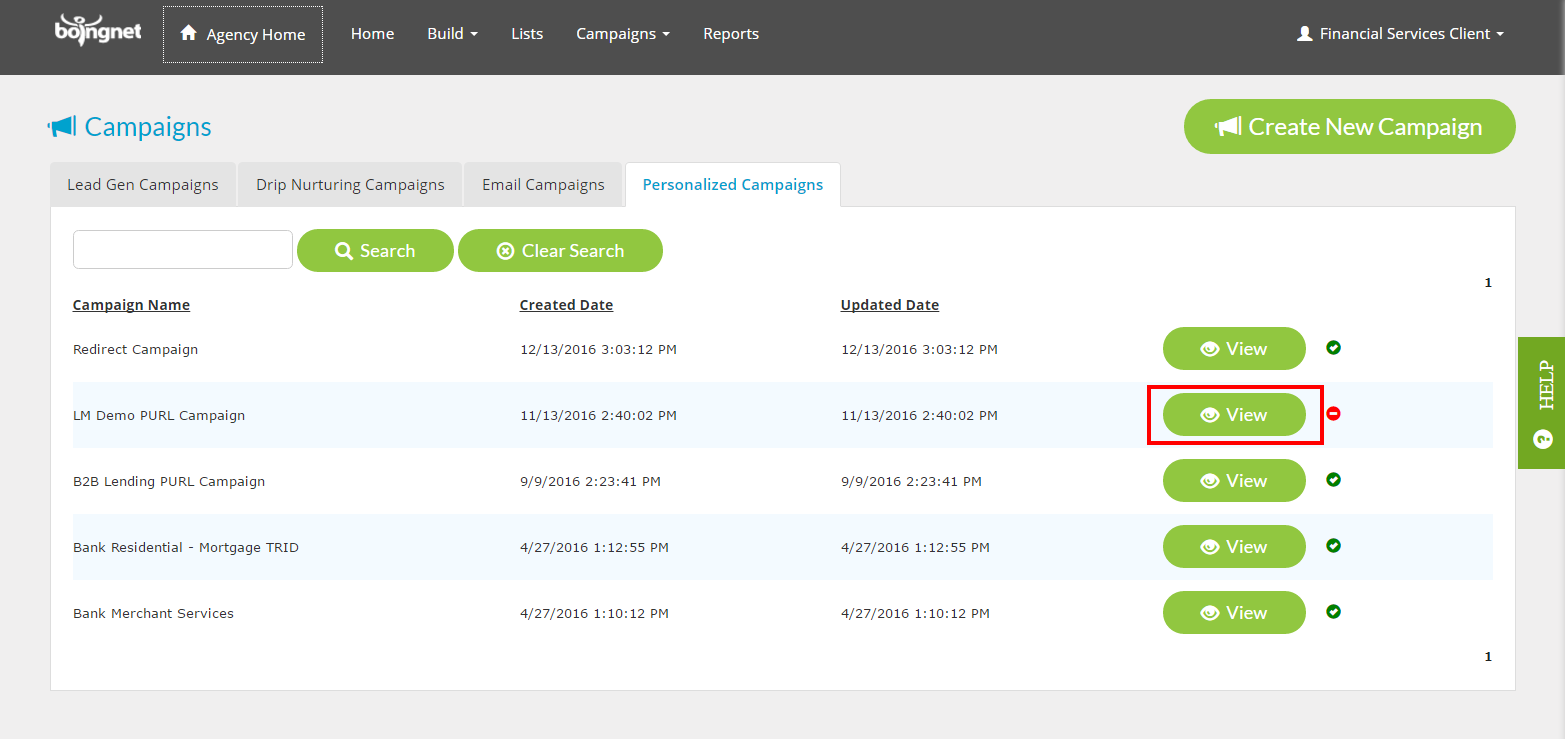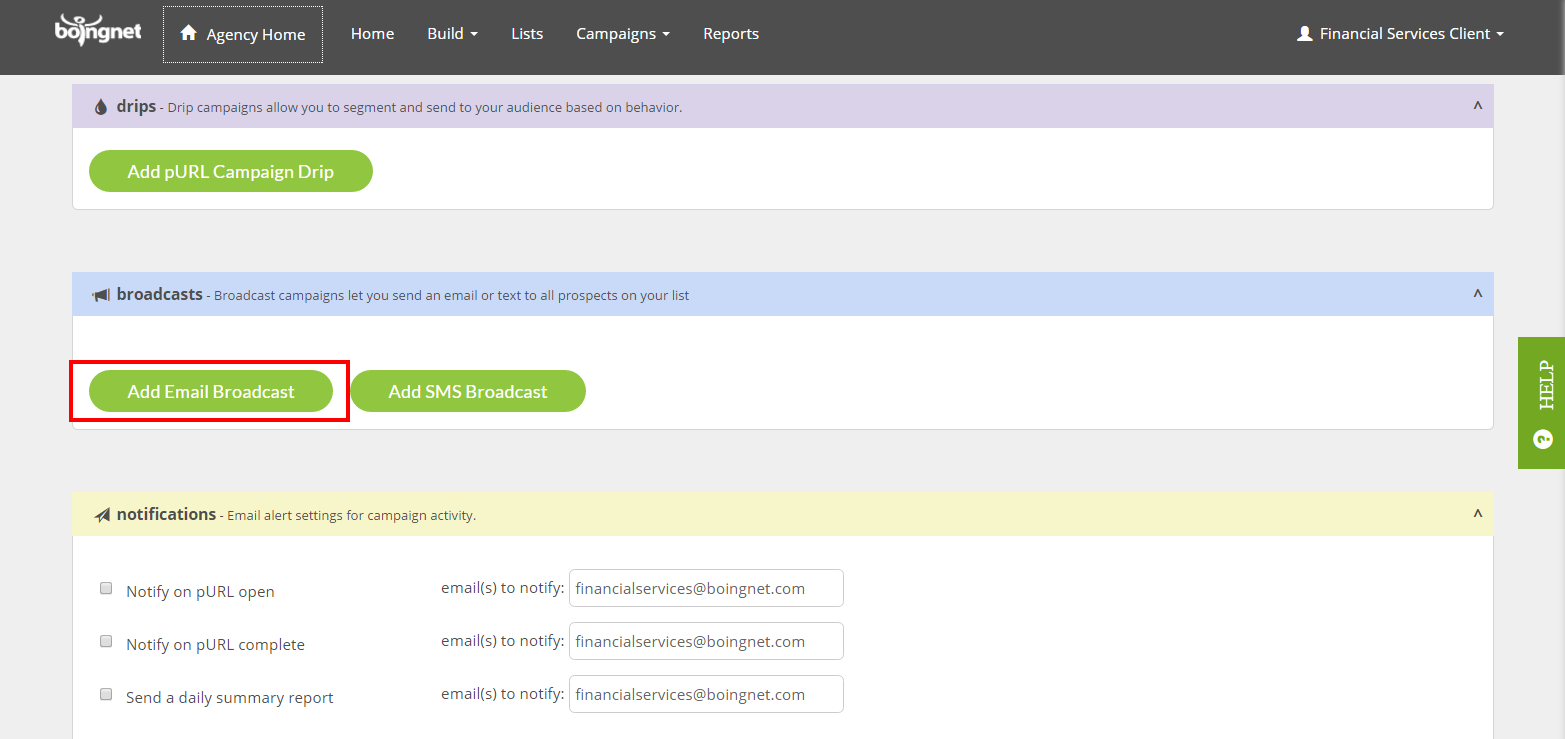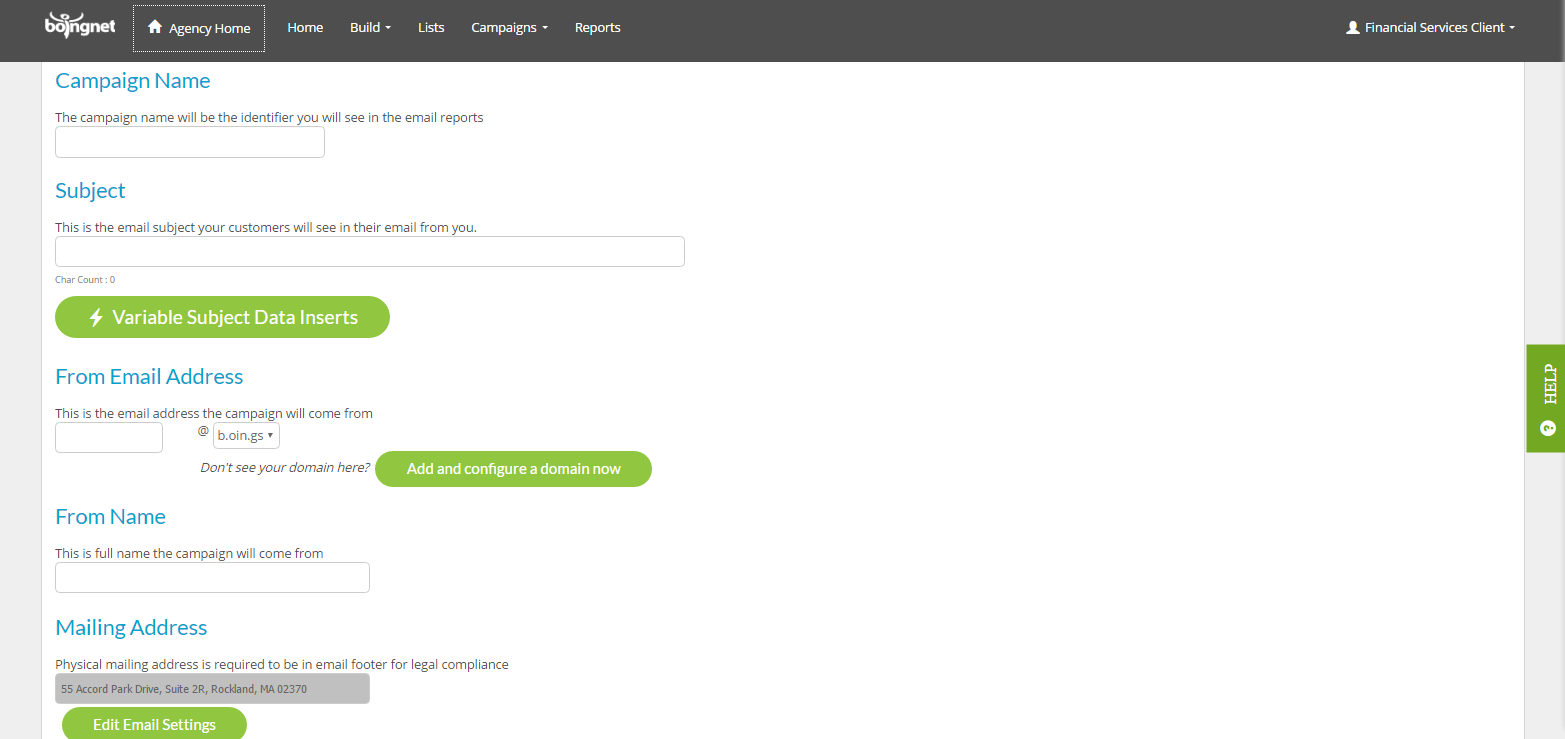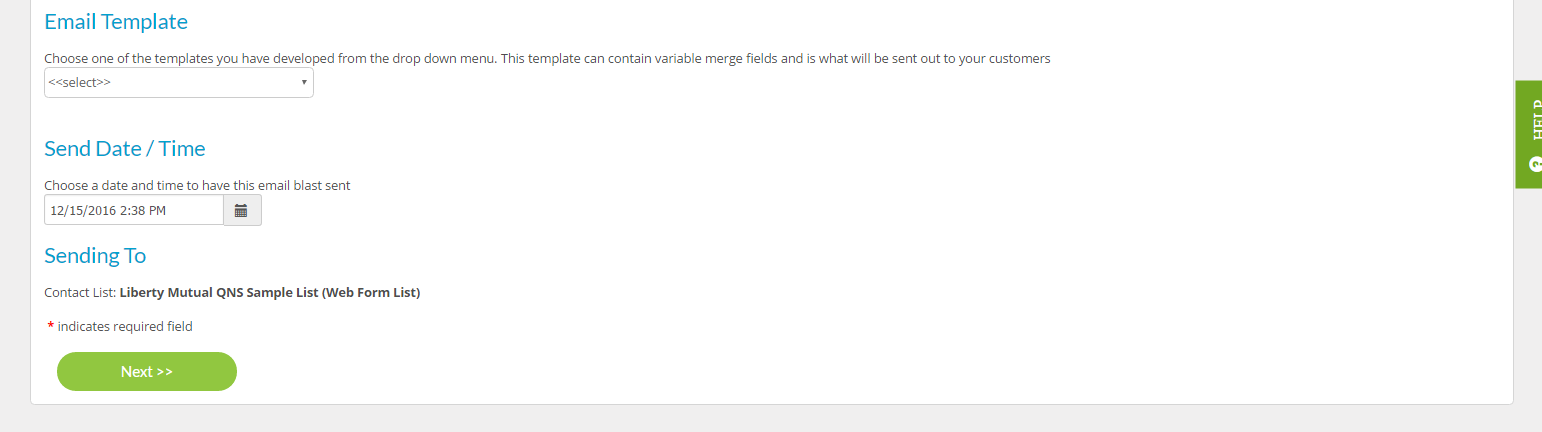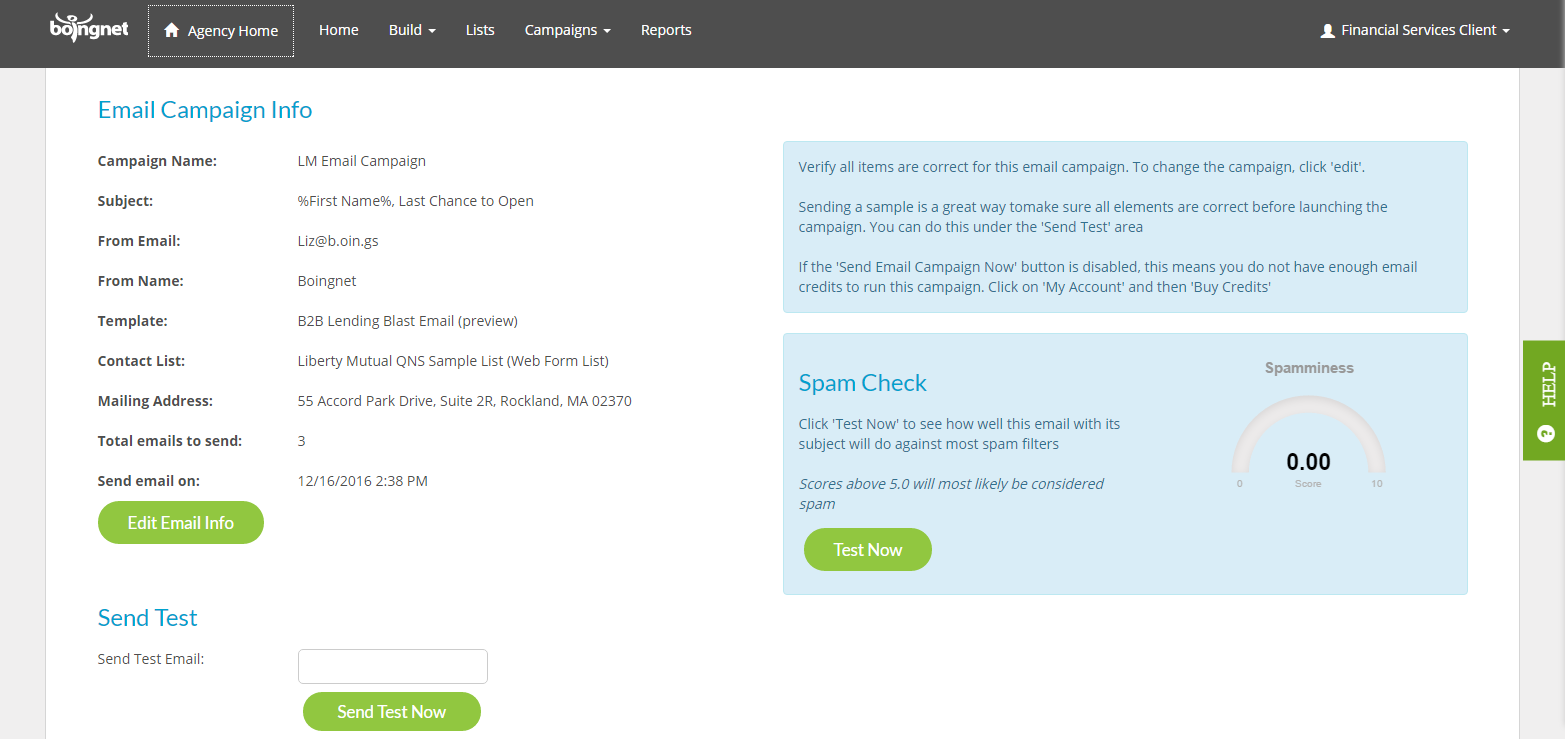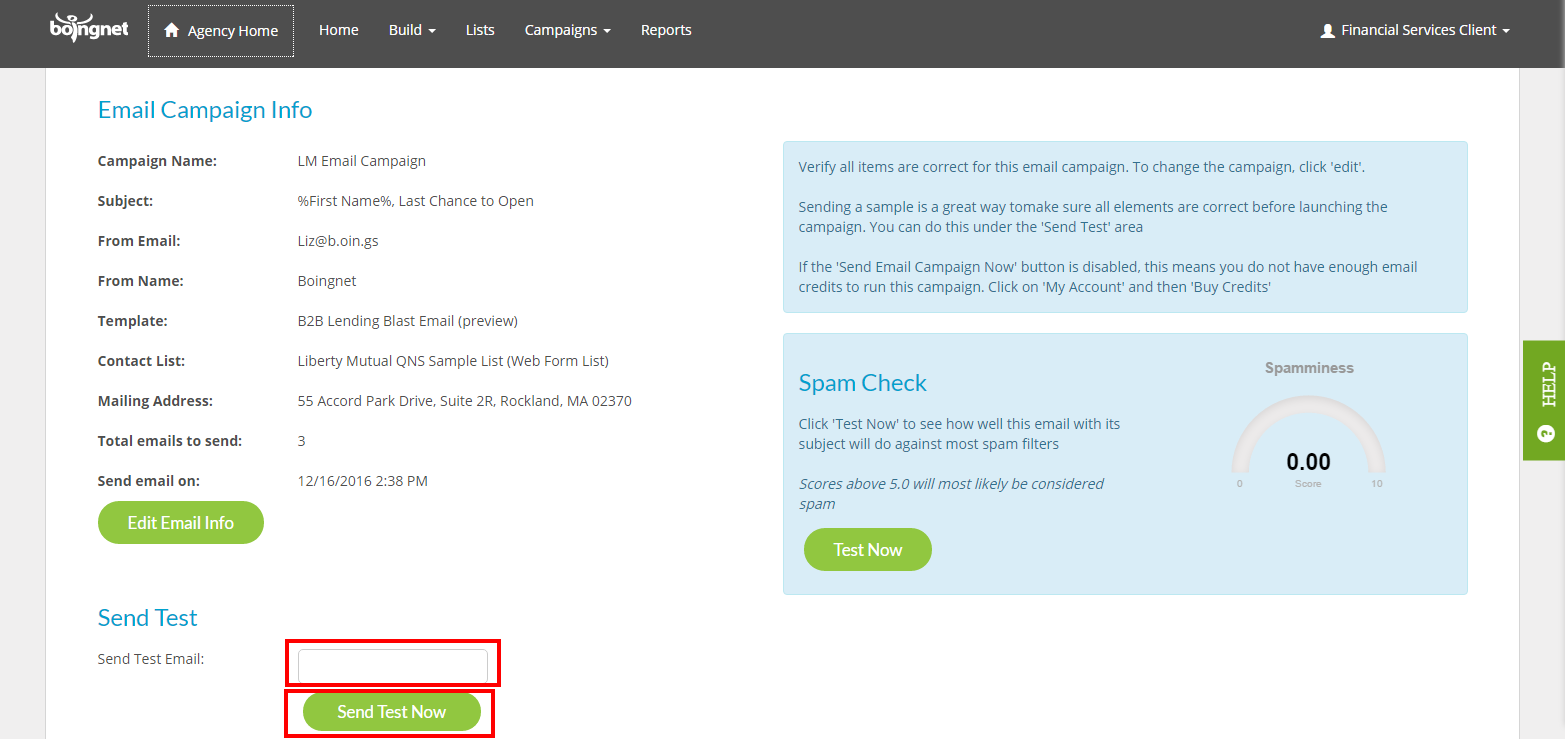How to send a test email in Boingnet
Once you have created an email template, it’s important that you send out a test email so you can make sure your email layout, images and links are working correctly. Boingnet gives you two ways to test your email template(s): Option 1: You can test the email template from the editor as you’re creating the template – or Option 2: You can test the email channel that you add to a pURL or Lead Generation Campaign.
Option 1: Test an Email Template from the Editor:
From the main navigation bar, click Build, then select Templates:
Next, find the email template you’d like to test and click the Action button to the right, then select Edit:
From the email template:
- Enter the email address to send the test to in the box provided.
- In order to populate any Variable Fields or Variable Logic used in your template, select this template’s contact list from the drop down menu.
- Click Send.
This will send a test of your email template to the email address specified using the selected list to populate any Variable Fields or Variable Logic.
Option 2: Test an Email Template from a Personalized or Lead Generation Campaign:
Once you have created your pURL or Lead Generation Campaign to generate your landing pages, follow these instructions to add an email broadcast and to test the email template:
From the main navigation bar, click Campaigns, and then select either Personalized Campaigns or Lead Generation Campaign. In the example below, we’ll be adding and testing an email broadcast to a pURL or Personalized Campaign:
Find the pURL Campaign you’d like to add the email broadcast to and click the View button to the right:
You’ll navigate to the Campaign’s dashboard, scroll down to Broadcasts and click Add Email Broadcast:
You’ll go to the Email Campaign page where you can schedule your email broadcast:
Enter the following:
Campaign Name: This just identifies your email campaign, this will not be visible to your recipients.
Subject: Enter the email subject you want your customers to see here.
From Email: This is the email address this email broadcast will come from. It can be anything @ the domain used for this campaign.
From Name: This is the full company name or person’s name that the email with come from. Do not include commas in your name or some ESPs (Email Service Providers) will truncate your name. For example: Email Company, Inc would become Inc.
Mailing Address: Your company’s physical mailing address will be pulled from your account’s profile – this is required to be in all email footers for legal compliance.
Email Template: Choose your email template from the drop down menu.
Send Date / Time: Choose the date and time for the email blast to be sent. Please note that all times are Eastern Standard Time.
Click Next
On the following page, confirm all the details that you just entered are correct:
To send a test email:
Enter the email address in the box provided and then click Send Test Now.
Contact Our Support Forums for Help
We are perpetually seeking to evolve our product as well as our support process. If you didn't find your answer here take a moment to visit our support forums as well as submit your ideas on how we can bring Boingnet to the next level!
Support Forums