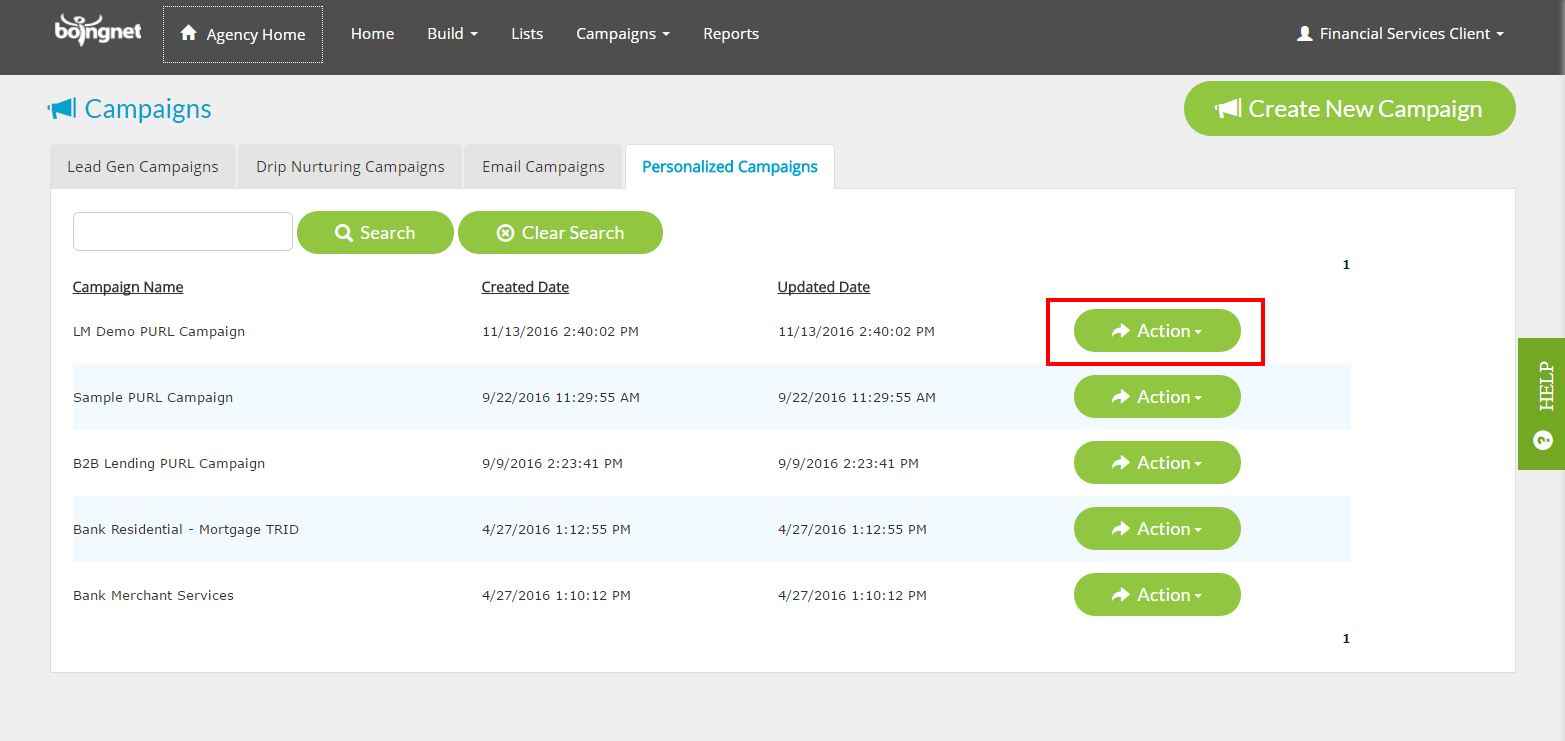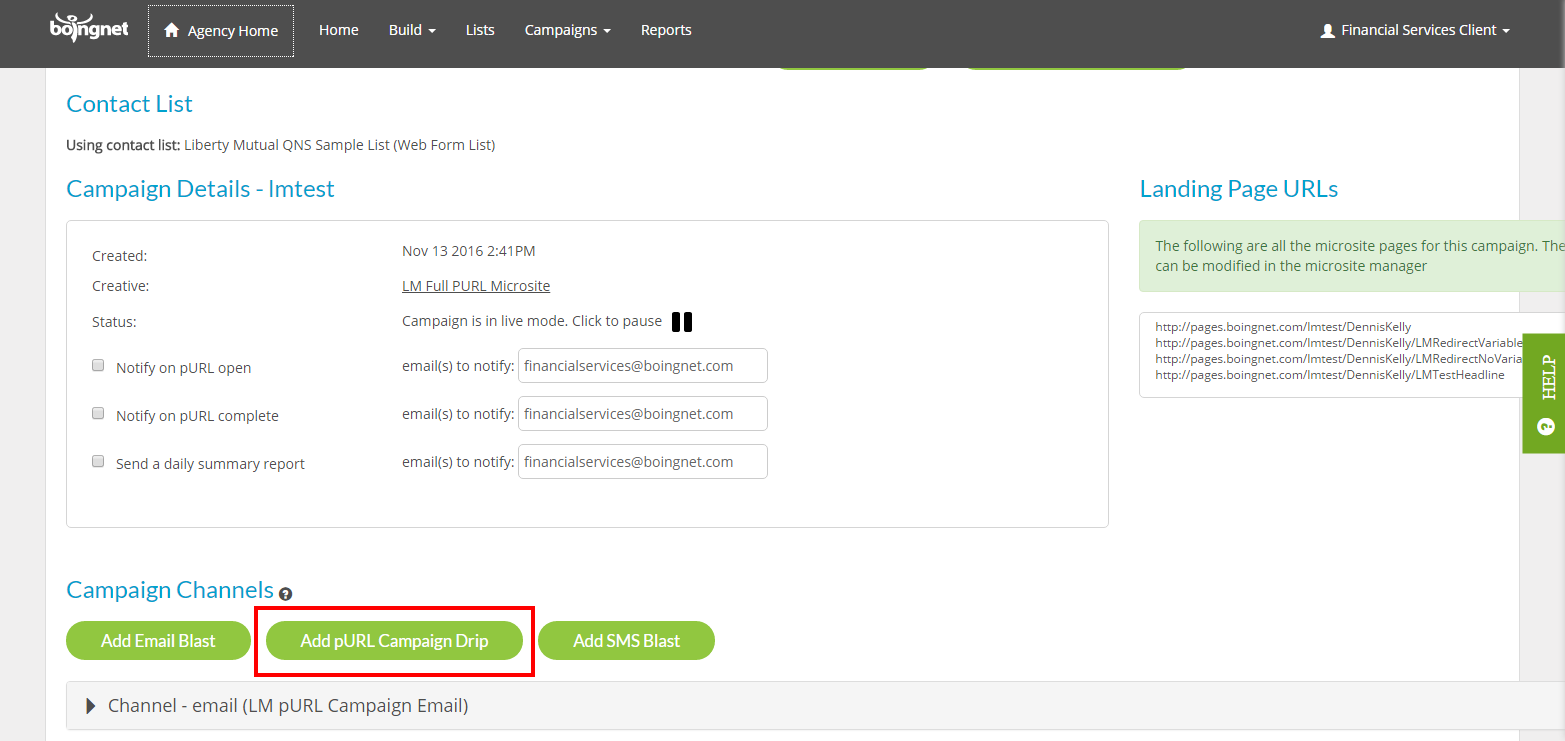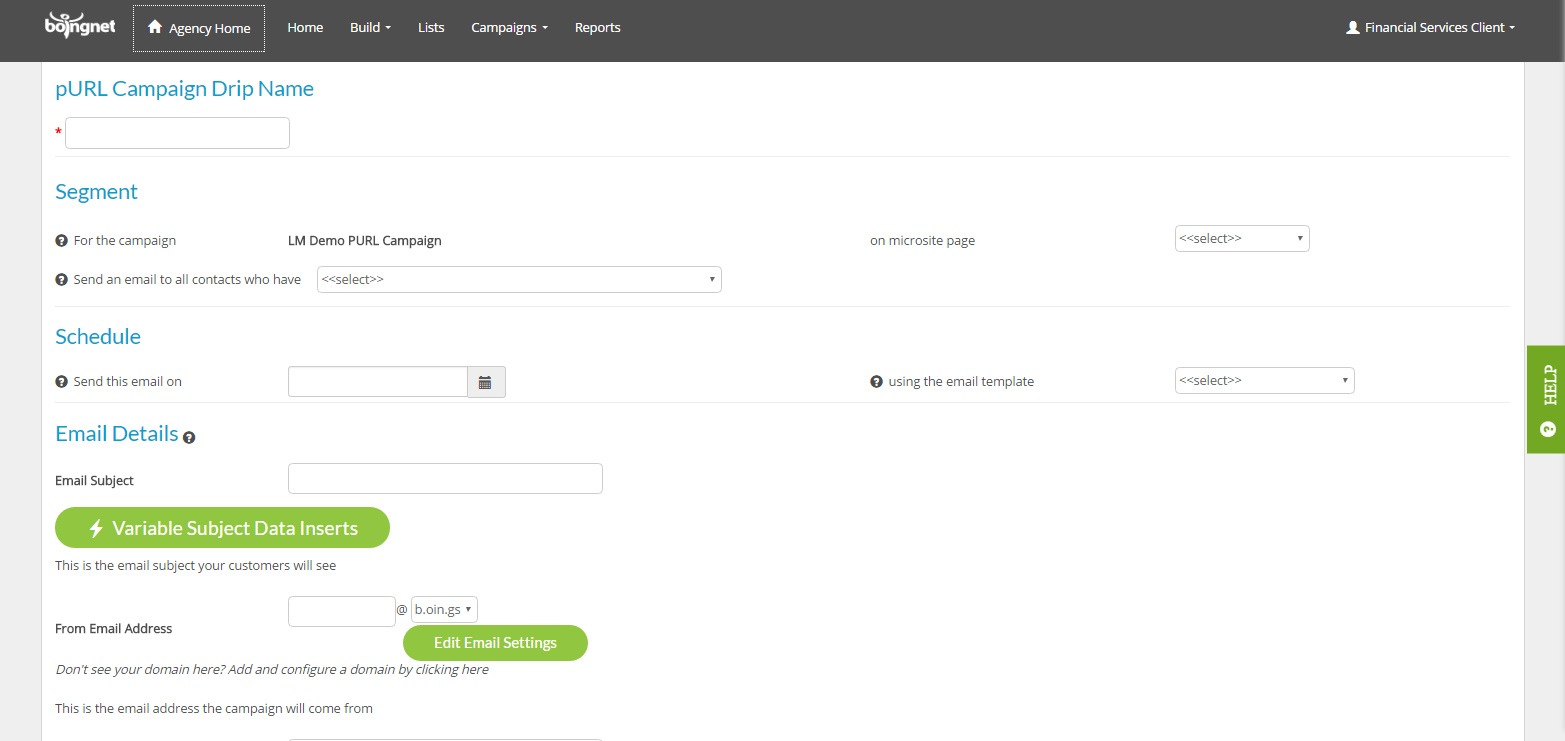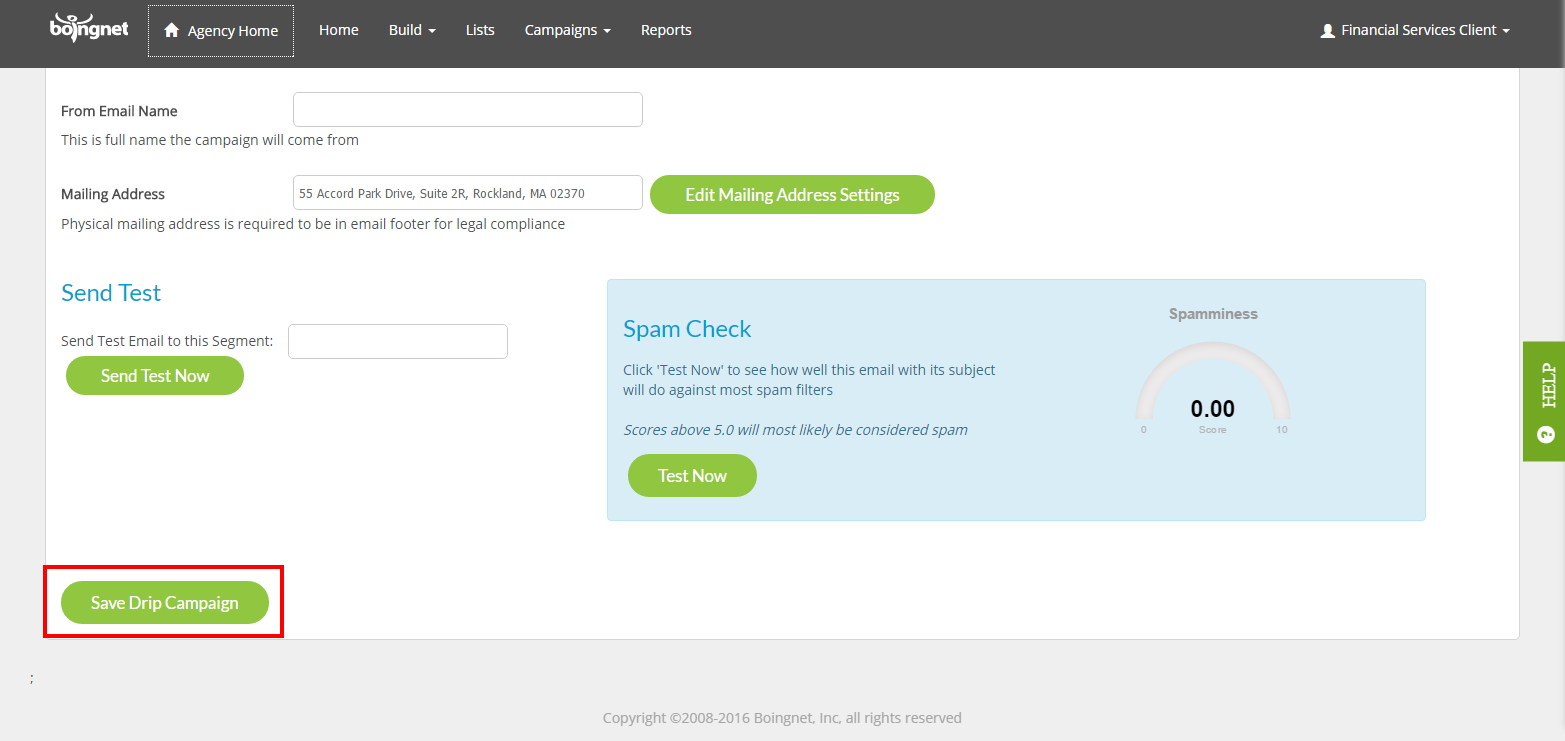Get Higher Response Rates With pURL Campaign Email Drips
pURL Campaign Email Drips are quite useful for following up with segments of your audience based on responses to your original pURL campaign message. You do not need to set up a separate campaign to accomplish this, you just need to add a Campaign Drip to your original campaign. For example, you might want to send a follow-up email to the individuals who have not yet visited their pURL.
Behavioral Segmentation Is Built In
With pURL Campaign Email Drips, Boingnet keeps track of the behavior of each of the targets of your ongoing pURL campaign. The behavioral segments are:
- Have not visited their pURL
- Visited their pURL but not converted
- Visited their pURL and converted
Boingnet has found that by touching non responders 2-3 times via email (on different times of the day and day of the week), response rates can be lifted significantly. Also, by changing up the offer or call to action, those who’ve visited their pURL but haven’t converted will often react to the new offer.
To add an Email Drip to an existing pURL campaign, follow these directions:
- On the top navigation bar, click Personalized Campaigns.
- On the Campaign Summary Page, scroll to the pURL campaign you’d like to add the drip to:
- Click the Action button to the right of the campaign and then select Edit.
- You will be taken to the Campaign Edit Page as seen below:
Underneath Campaign Channels, click on Add pURL Campaign Drip – you’ll navigate to the following page where you can set up your drip:
Add a Campaign Drip Name in the box provided.
Next, select the page of the Microsite from the drop down menu.
Select the Segment of your audience to send this email to from the drop down menu – choices are as follows:
- People who have not visited this page of their pURL.
- People who have visited this pURL page but have not completed the form.
- People who have visited this pURL page and have completed the form.
Under Schedule, enter the Date and Time for your email to send.
Select the Email Template for this blast from the drop down menu.
Under Email Details, enter the Email Subject and From Email Address.
Next, enter the From Email Name – this is the full company name the campaign will come from.
Click Save Drip Campaign.
Your pURL Drip will send at the Date and Time you specified just to the audience you selected.
Contact Our Support Forums for Help
We are perpetually seeking to evolve our product as well as our support process. If you didn't find your answer here take a moment to visit our support forums as well as submit your ideas on how we can bring Boingnet to the next level!
Support Forums