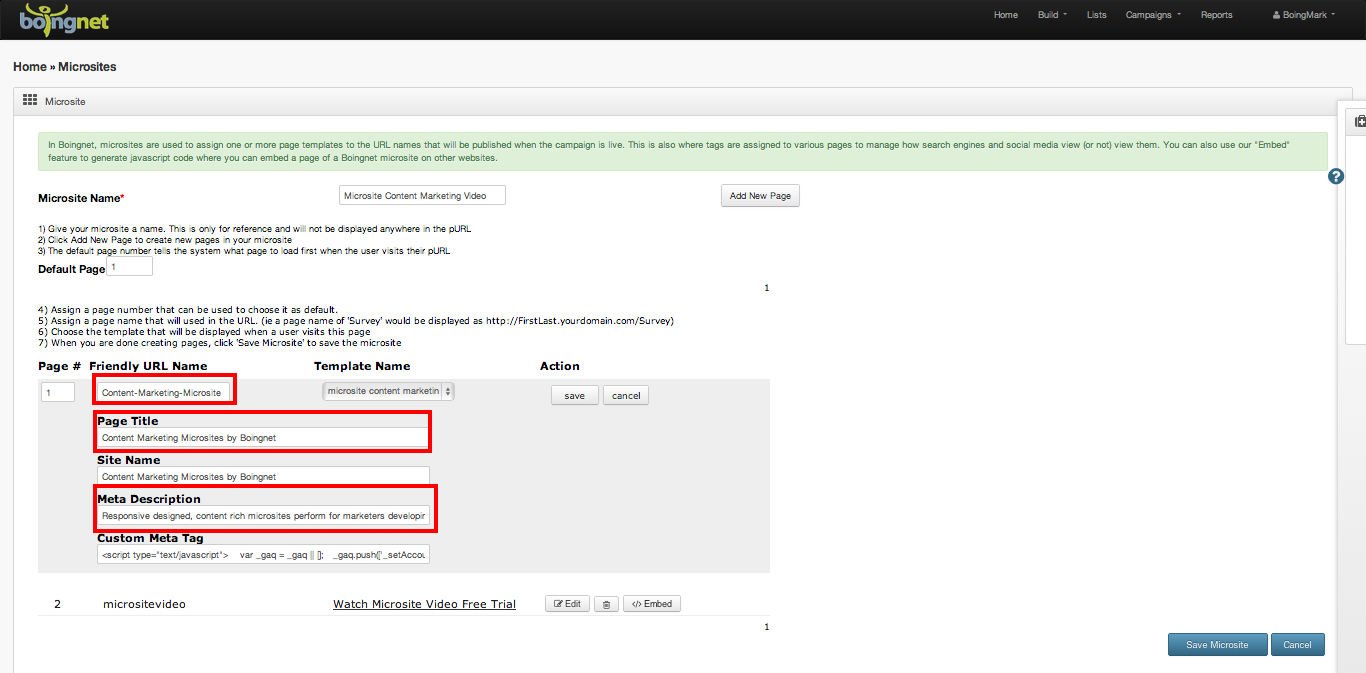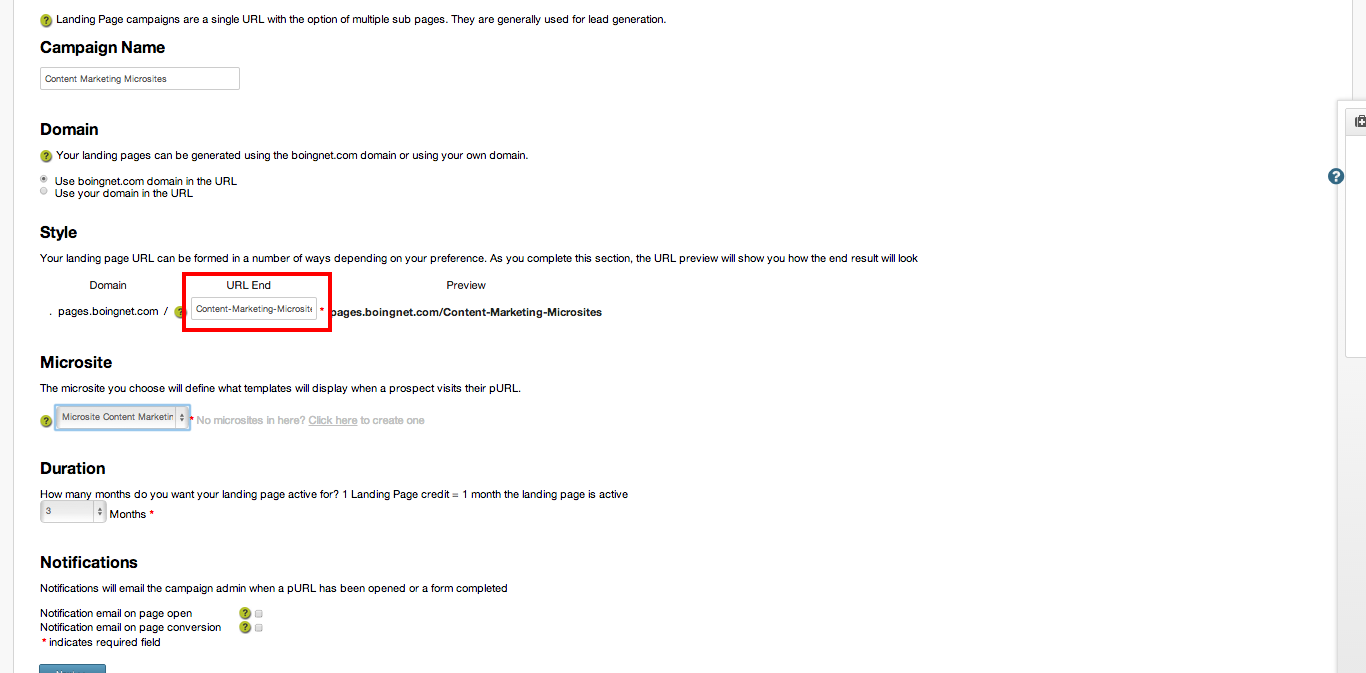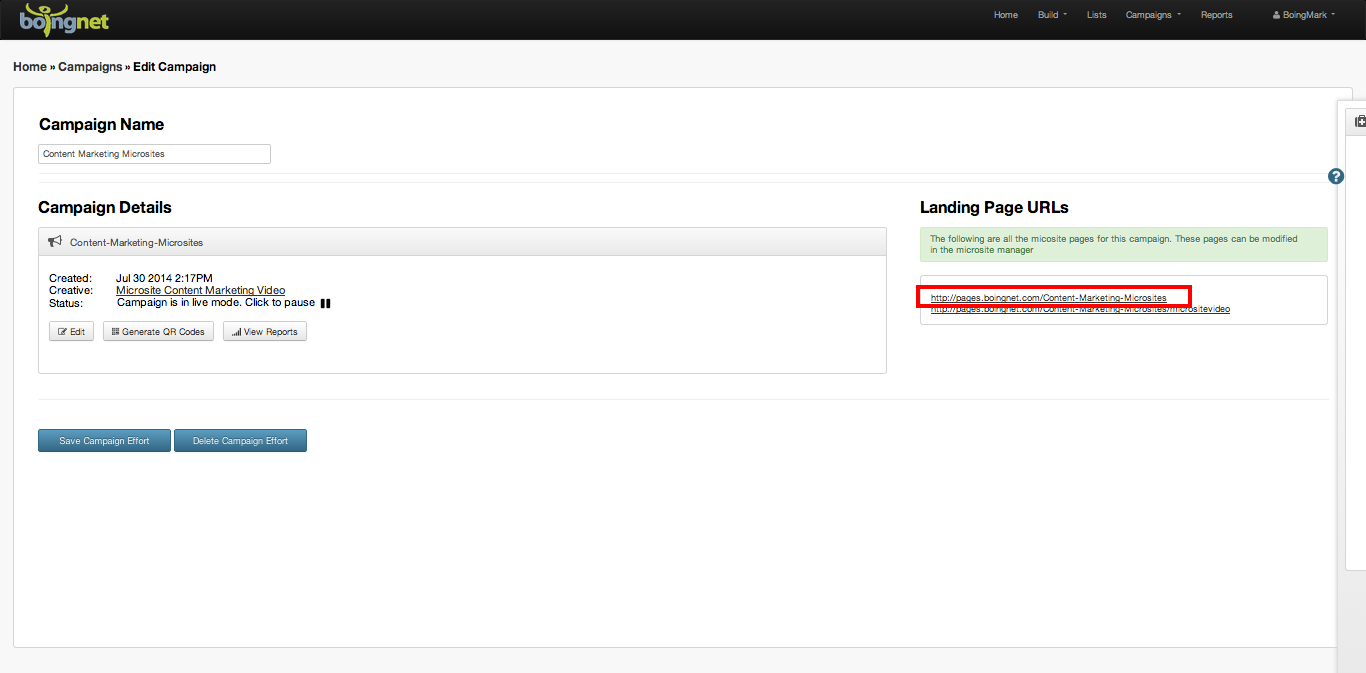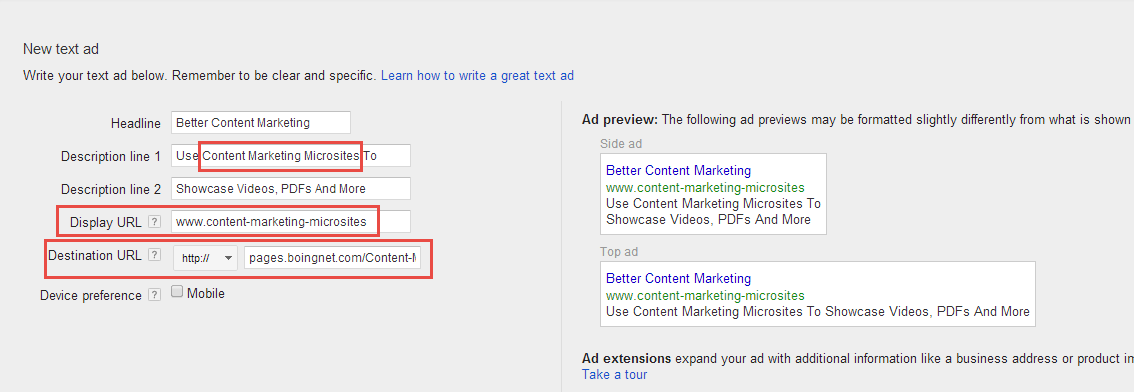Using Microsites and Landing Pages with Google AdWords
It’s easy to set up Microsites and Landing Pages with Google’s AdWords product using Boingnet Lead Generation Campaigns to capture click through data and prospective customer information. Boingnet has several unique capabilities that can help ensure that the landing pages that are set up for AdWords receive a good Quality Score (QS) from Google, which will result in better placement and rates from Google.
Microsites and Landing Pages Need Keywords in their Structure
During the creation of your Microsite in Boingnet (used for both single LandingPpages and muli-page Microsites), you have great flexibility in assigning keywords to the URL, Page Title and Meta Description that you want to use in your bids in Google AdWords. In order to gain a high Quality Score for a keyword, it is important to follow these guidelines:
1 – Use your keyword or keyword phrase in the Friendly URL Name of your Microsite. You can separate the keyword phrase words with dashes and be sure to capitalize the first letter of each word. Do not use spaces in your Friendly URL Names.
2 – Use the keyword or phrase in the Page Title and Meta Description of your Microsite. The Page Title should be about 55 characters and the Meta Description should be about 160 characters.
3 – The the example below, our keyword phrase is “Content Marketing Microsite”. You can see how we’ve structured the Friendly URL Name, The Page Title and the Meta Description.
4 – The final keyword integration within Boingnet involves the URL End chosen when creating the Lead Generation Campaign to publish the microsite or landing page. In the Style section in the below example, we inserted the exact keyword phrase into the URL. Regardless of whether you choose to use the boingnet.com domain or your own domain in the URL, make sure that your keyword or keyword phrase is being used.
Copy the live Microsite URL into Google Adwords
Next we’ll show you how to enter your new microsite or landing page into a new Google AdWords advertisement. Keywords are again very important, as Google is looking for consistency across each of the elements of the campaign. The first step is to copy the live Microsite URL out of Boingnet from the Edit Campaign Page. Navigate to the Edit Campaign Page from your Lead Generation Campaigns List:
Next, open up your Google AdWords Account and within the appropriate Campaign Group, create a New Ad. Be sure to use the full keyword or keyword phrase in the headline and or description lines – make sure to capitalize the first letter of each word in the Headline and Description Lines, as well as the Display URL (a ‘false’ URL that Google shows in the ad, but isn’t necessarily the URL that launches when the ad is clicked. Finally, the Destination URL is where the Boingnet Landing Page URL that you copied gets pasted. This is the actual URL that gets launched when the ad is clicked.
Lead Generation Campaigns for PPC
All Boingnet Editions, including Lead Generator, Leads + Emails, Marketer Pro and Agency Editions include to ability to develop Lead Generation Campaigns. Pay Per Click products such as Google AdWords are a natural place to use these campaigns. Other ad platforms, such as Microsoft Bing, Yahoo, Facebook, Twitter and others can also be easily configured using similar processes.
Contact Our Support Forums for Help
We are perpetually seeking to evolve our product as well as our support process. If you didn't find your answer here take a moment to visit our support forums as well as submit your ideas on how we can bring Boingnet to the next level!
Support Forums