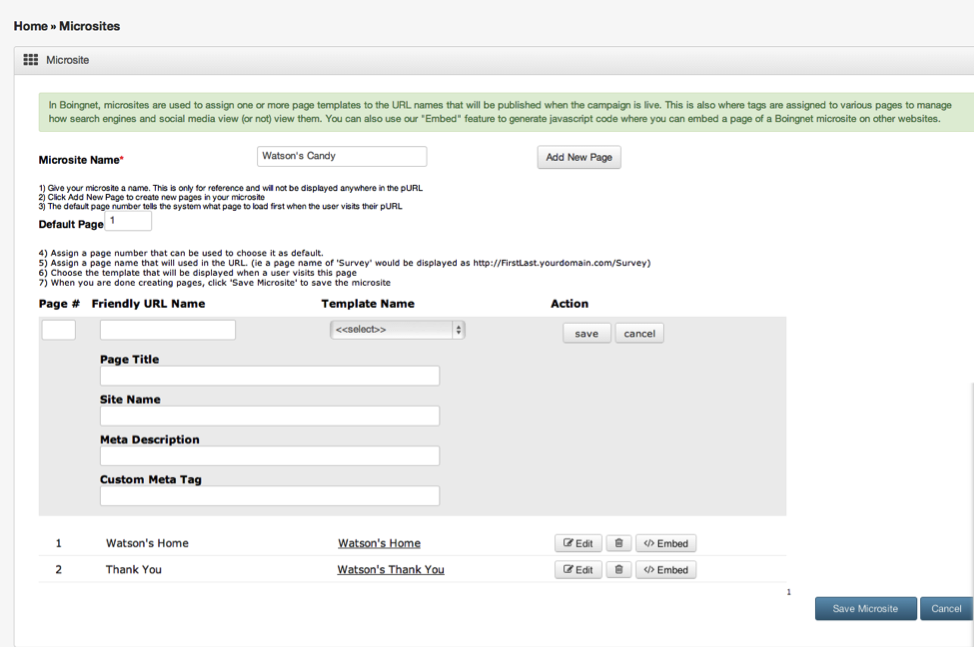Microsites are essential elements of Boingnet Lead Generation and Personalized Campaigns. In Boingnet, the microsite is what binds a set of landing pages into a campaign for deployment and reporting purposes. We have built some powerful features into the microsite editor that allow you to construct metadata for each template page to be deployed in a campaign. By giving you the option to describe the metadata in the microsite rather than in the page template, we give the user the ability to re-use page templates in different campaigns with unique metadata in each campaign. This metadata tells browsers, search engines, social networks, crawlers, robots and other software systems – such as Google and Ad Words – how to interpret the page, and even instructions on what to do or not to do. Each time you add a landing page to a microsite, you have the option to define a Page Title, a Site Name, a Meta Description or a Custom Meta Tag for that page.
From the main navigation bar:
- Click Build, then select Microsites.
- Find the Microsite you’d like to edit.
- Click on the Edit button to the right of the Microsite.
- To add a page, click the Add New Page button.
Once you have entered a Page #, a URL Name, and selected the template for your page, you’ll have the option of entering the page information.
Page Title – The title tag of a web page is meant to be an accurate and concise description of the page’s content. This element is critical to both user experience and search engine optimization. It both describes the page to search engines like Google and is what displays at the top of the browser when the user is on the page. Creating a compelling title tag will pull in more visits from the search results.
To optimize your Page Title, consider the following:
- Length: Google typically displays the first 50-60 characters of a title tag. If you keep your titles under 55 characters, you can expect at least 95% of your titles to display properly.
- Format: Primary keyword – Secondary keyword – Brand Name.
Site Name – The site name will create a tag for Facebook Open Graph to help with social sharing.
To optimize your Site Name, consider a length of approximately 30-35 characters.
Meta Descriptions –The meta description provides a concise explanation of the contents of a web page. Meta descriptions are commonly used on search engines results pages (SERPs) to display preview snippets for a given page. While not important to search engine rankings, meta descriptions are important in gaining user click-throughs from SERPs and can be very useful especially for lead generation landing pages. These short paragraphs are a webmaster’s opportunity to advertise content to viewers and to let them know whether the given page contains the information they’re looking for or not.
To optimize your Meta Description, consider a length of approximately 150-160 characters.
Custom Meta Tag – This enables you to enter additional meta tags that you may want to embed in the page, including tracking codes for things like Google Analytics, or the noindex/nofollow tags to keep search engines from searching or indexing your pURL pages. You can enter multiple tags per page, or no tags, it’s your decision. Here are some common uses:
1 – If you are building a microsite using pURLs and personalized information or offers, and you don’t want robots to index or follow the pages, tags you might consider using include:
<META NAME="ROBOTS" CONTENT="NOINDEX, NOFOLLOW">
OR
<META NAME="ROBOTS" CONTENT="NOINDEX, FOLLOW>
OR
<META NAME="ROBOTS" CONTENT="INDEX, NOFOLLOW">
2. If you want to use Google Analytics or another reporting tool to track the usage metrics of a page, simply copy and paste the “Tracking Code” from the other system. Here’s a Google Analytics example:
<script> (function(i,s,o,g,r,a,m){i['
(i[r].q=i[r].q||[]).push(
m=s.getElementsByTagName(o)[0]
})(window,document,'script','/
ga('create', 'UA-46321660-1', 'yourdomain.com');
ga('send', 'pageview');
</script>3. If you are creating a page that you want to claim Google+ Authorship for to help with ranking and display in Google searches, then simply enter the following tag:
<link rel=”author” href=”https://plus.google.com/
Remember to click Save Microsite when you are done making your edits.
For more information on creating Microsites, visit our Create a Microsite page.
Contact Our Support Forums for Help
We are perpetually seeking to evolve our product as well as our support process. If you didn't find your answer here take a moment to visit our support forums as well as submit your ideas on how we can bring Boingnet to the next level!
Support Forums